Quick Review: OW Shredder
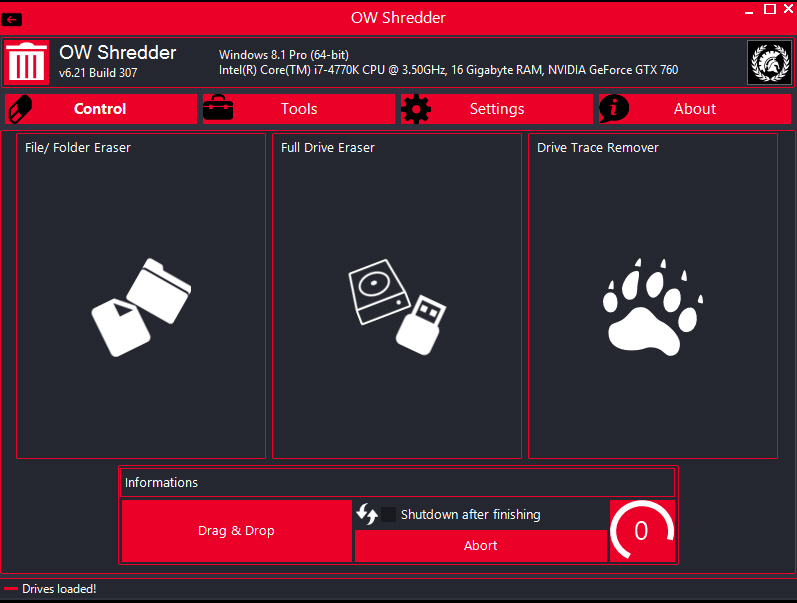
OW Shredder is a free Windows tool which securely wipes files, folders, free space or entire drives, ensuring any confidential data can’t be recovered.
The program is a compact 600KB download. There’s no installation involved, no adware or other hassles -- just unzip the program to a USB key and you can run it anywhere.
OW Shredder presents its main functions in three panels: "File/ Folder Eraser", "Full Drive Eraser" and "Drive Trace Remover". The first two are obvious enough, but third not so much: it seems to wipe free space, but that really needs to be made more clear.
It’s not immediately obvious how to access these functions, either. There’s no toolbar, no menu, no "Do this now" button -- instead you must double-click the panel to get started.
Once you’ve figured out that, there are no great surprises. Choose a drive, one or more files and folders, click the Erase/ Remove button to confirm your decision, and OW Shredder correctly wipes your selected objects.
If you’re unhappy with the regular interface then you can delete items via a desktop gadget. There’s also an option to wipe items from their right-click Explorer menu, although this has some issues of its own (you may get a UAC prompt, and there’s no "are you sure?" check -- whatever you’ve selected is erased right away).
OW Shredder offers a choice of four shredding algorithms -- "British HMG Baseline", "HSC 1614.65", "GOST R 50739-95" and "RCMP TSSIT OPS-II" -- which variously overwrite your objects from 1 to 7 times. That’s fine for us, although notably this is a global setting only. You can’t choose to wipe something, then select a different algorithm depending on your needs; the program always uses whatever you’ve chosen in the Settings dialog.
Perhaps the real surprise here comes in the Tools section, which has so many bonus features that they might justify the download all on their own. "Disk Stats" displays system information on your chosen drive; "Cluster Analyzer" has a defrag-type map showing how your files are organized; "System Recovery" displays System Restore points, and has options to delete them or create a new one; "File Unlocker" unlocks "in use" files so they can be moved or deleted; "Autostart Manager" lists Windows startup programs and enables you to delete anything you don’t need.
The most powerful tool might have been the "Disk Analyzer", which looks like it can scan a drive and give you a breakdown of how its space it being used. This didn’t do anything at all for us -- there was just empty space where the figures and chart should have been -- but if you’re luckier than it’s a useful plus.
OW Shredder needs a little work, particularly on the interface, but its portability and long list of features make the program more interesting than the average file wiper. Worth a look.
