How to install the Windows 10 May 2021 Update (21H1) right now
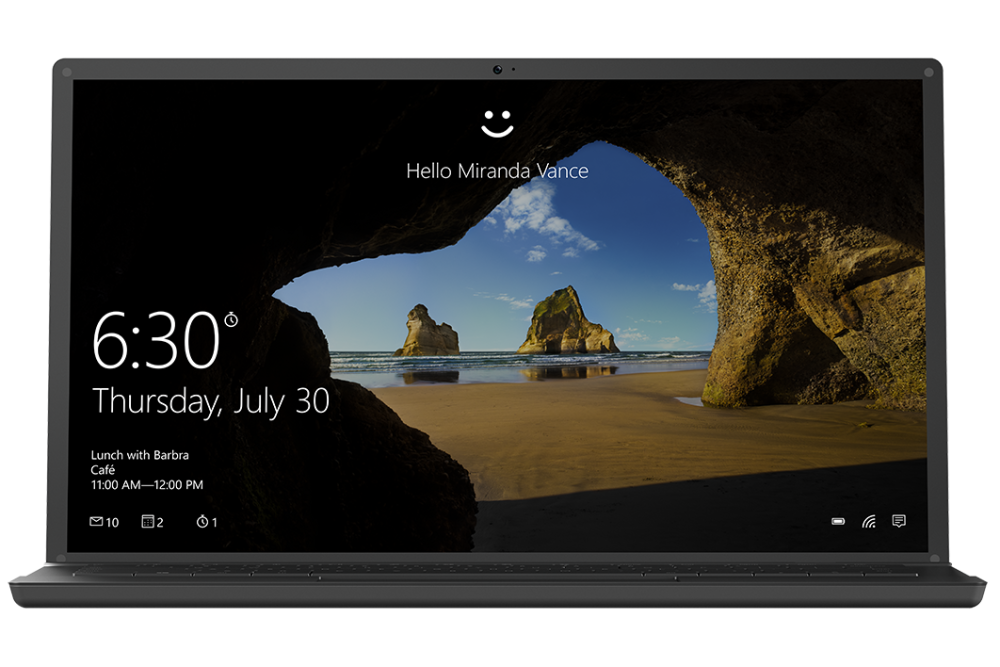
The Windows 10 May 2021 Update is here! Microsoft has started rolling out the update via its Windows Update tool, plus made the latest Windows 10 ISO available to download for system builders and those looking to take advantage of the update to reinstall a clean, pristine version of the operating system.
What’s new in the May 2021 Update, codenamed Windows 10, version 21H1? It’s not as major as past spring updates, which is highlighted by how quickly it installs on those updating from either last year’s 2004 or 20H2 updates.
SEE ALSO: Save over 50% on a Windows 10 OEM license -- upgrade your PC today!
In fact, there are only three changes highlighted by Microsoft. The first is the headline promise of improved performance when working remotely -- a thinly veiled nod to the growth in home and remote working during the pandemic. This has been achieved by tweaking Windows Management Instrumentation (WMI) via the Group Policy Service (GPSVC) to better support remote work scenarios.
In addition, those plugging in an external Windows Hello-compatible camera will find Windows 10 now defaults to that model over any built-in camera thanks to Windows Hello now being able to support multiple cameras. Finally, there’s also the promise of improved performance opening untrusted Word, Excel or PowerPoint documents when relying on Windows Defender. The tool’s Application Guard should take less time to scan documents for security concerns.
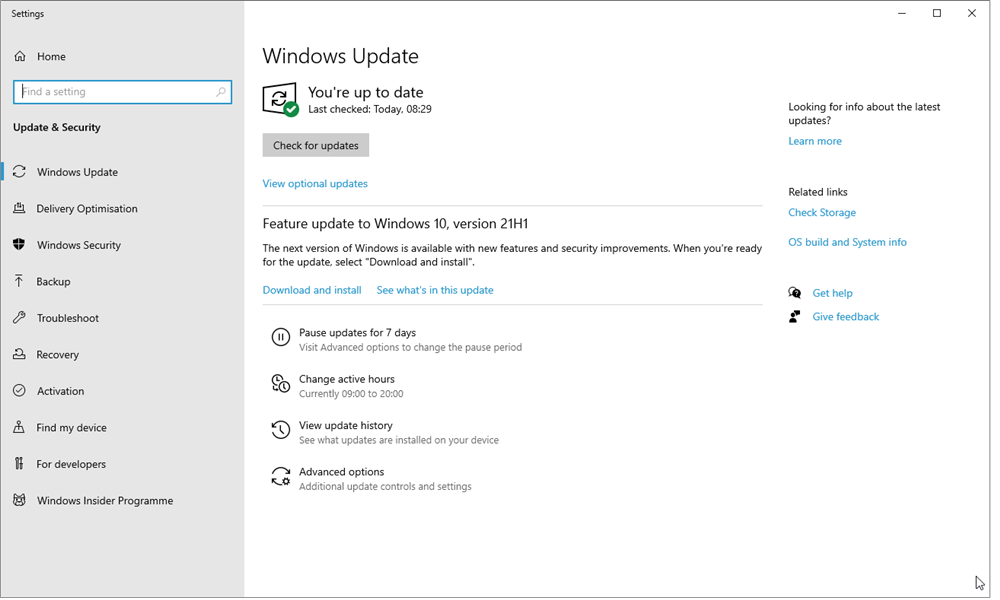
The simplest way to install the 21H1 update is through Windows Update. Go to 'Start > Settings > Update & Security > Windows Update' and look for the prompt (see screenshot above). Click 'Download and install' and the update will be installed within minutes. Unlike other major updates, there’s no post-setup wizard to navigate -- the update literally installs like a regular monthly update. Don't be too disappointed though -- rumors suggest Windows 10 is about to get a huge facelift when 21H2 rolls out later this year.
The update may not yet appear on all machines -- wait a few days or consult the Windows release health website for details of any compatibility issues that may be blocking the update on your PC. The site is also the place to visit to review any known issues with the update -- for example, you may experience a high-pitched noise when using 5.1 audio with certain settings. Workarounds include streaming in a different app or disabling spatial sound.
Alternatively, you may decide that now is the perfect time to perform a clean reinstall of Windows, in which case download the ISO file to create bootable media (DVD or flash drive) then boot from it to wipe your hard drive clean and start again. You don’t need us to remind you to back up first -- take a fail-safe drive image using a tool like Macrium Reflect Free if nothing else.
Thinking of switching to Windows 10 or need a new license for your PC, Mac or virtual machine? Check out our better-than-half-price offers on Windows 10 OEM licenses below, and find out more about the deals here.
