How to enable the Windows 11 look in Chrome 96
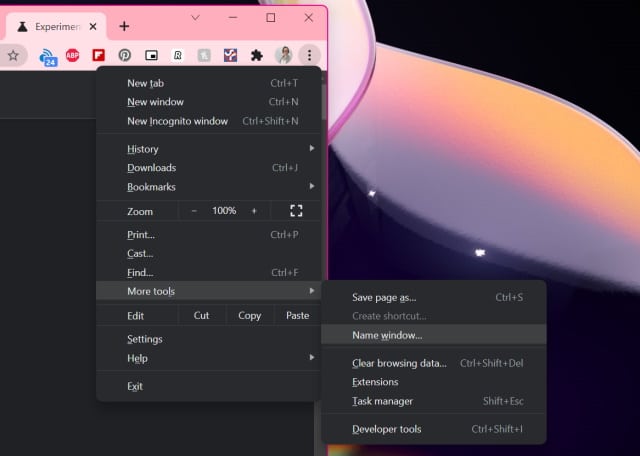
Google has launched Chrome 96, and the latest version of the search giant's web browser is making its way to users around the world.
Visually not much has changed, although there are lots of improvements and additions to be found elsewhere. However, by tweaking a hidden setting it is possible to change the look of Chrome so that it uses Windows 11's menus, complete with rounded corners and drop shadow effects -- and this even works in Windows 10.
See also:
- Microsoft is accelerating the rollout of Windows 11
- Microsoft is only going to release feature updates for Windows 10 once a year
- Intel audio drivers are causing blue screens and errors in Windows 11
It's not really clear why Google chose to make this visual style not only optional, but hidden behind a flag that the average user is simply not going to find. Nor is it clear why the Windows 11 style is disabled by default even when Chrome 96 is installed on Windows 11.
These questions aside, here's what you need to do to enable the new look:
- Launch Chrome and pay a visit to chrome://flags
- Search for Windows 11 Style Menus
- From the drop-down menu, select Enabled if you're using Windows 11
- If you're using an older version of Windows, select Enabled - All Windows Versions instead
- Click the Relaunch button at the bottom of the screen to restart Chrome
Enjoy the new-look menus.
