How to add and manage multiple accounts in Threads, Meta's new Twitter rival
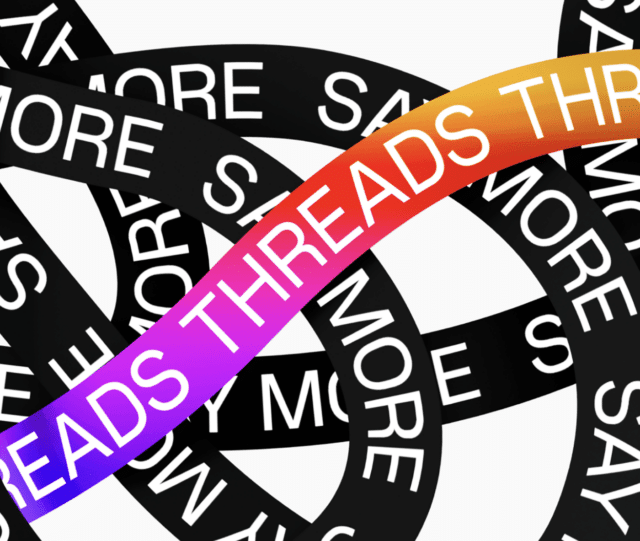
Threads, Meta's Twitter alternative, is now live and already proving incredibly popular. It's very much a work in progress, with lots of features missing, but the developers are working hard at bringing these to the app.
One question I've seen asked quite a few times is how to add a second account to Threads, and it's definitely not as obvious as it could be. The process is easy enough though, just follow these steps.
The first thing you need to know is that Threads isn't as standalone as Twitter. It leans heavily on Instagram, and so some of what you'll need to do when configuring Threads is handled through that app.
To add multiple profiles to Threads:
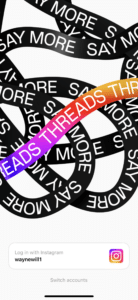
- Launch the Instagram app and log into each your different profiles if you haven't already.
- In Threads, tap on the profile icon at the bottom right to go to your profile page. I'm assuming you are already logged into Threads using your main account.
- Tap the lines (hamburger) button at the top right
- Tap on Log Out, and then tap Log Out again.
- At the bottom you'll see the option to log back in using your main Instagram account details. Below this, you'll see Switch Accounts. Tap this.
- The Switch Accounts page is where you'll go to switch between your different Threads accounts once you have them all set up. At the bottom it says Log into another Instagram account. Tap this.
- Now enter the username, email address or mobile number for your second Insta account, followed by your password and tap Log In. If you've forgotten the password, you can reset it here.
- Once you've done that, you'll be good to go.
If you want to create a brand new account for Threads, you'll need to do so through the Instagram app, and then link it in this way.
Should you not have the Threads app, you can download it from the App Store (iPhone) or Google Play Store (Android).
If you're already using Threads, share your thoughts on it in the comments below.
