Yes, there is a way to get a vertical taskbar in Windows 11
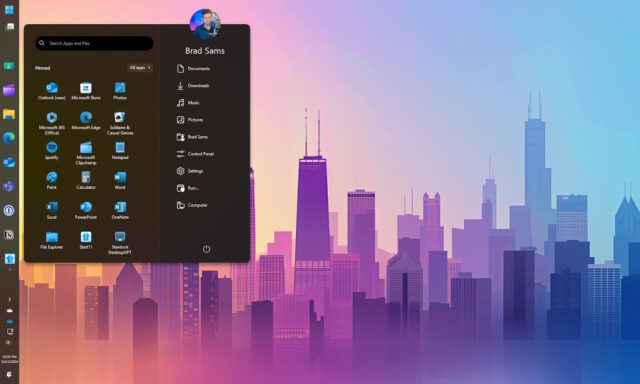
One of the changes in Windows 11 that continues to generate lots of complaining is the removal of a vertical taskbar option. Microsoft decided that it wanted everyone to have their taskbar anchored to the bottom of the screen, and that was the end of that.
But not anymore. Now there is a way to vertically align your taskbar in Windows 11, giving you the chance to make better use of a widescreen/ultra-widescreen monitor’s available space. It doesn’t matter whether your preference is for the left or the right -- both are possible.
See also:
- Microsoft releases KB5048667 update, removing another Windows 11 24H2 block and introducing a questionable change
- Microsoft is pulling the Suggested Actions feature from Windows 11
- Microsoft blocks Windows 11 24H2 upgrades for some Google Workspace and Outlook users
Microsoft has not backtracked on its decision to only allow the bottom-pinned taskbar, so you are going to need a third-party tool. But there’s no need to install some shady software from an unknown company -- the app Start11 from Stardock now has the option to vertically align the taskbar.
This new ability is one of the highlights of the newly released Start11 v2.5 beta. Writing about the much-requested option in a blog post, Stardock says:
New with version 2.5 is the ability to use a vertical taskbar on Windows 11. The vertical taskbar can be placed on the left or right side of the display and functions just as you remember from previous versions of Windows where this configuration was supported. To enable the new taskbar experience, open the configuration panel, click Taskbar, scroll to the Taskbar position option and select you desired configuration.
If you’re already a Start11 user, this is not the only new feature you’ll find in the latest release. There are also lots of bug fixes and for anyone with three of more monitors, centered taskbar buttons with a left aligned Start icon is now supported on more than two monitors.
If you’re new to Start11, there is a whole world to explore! But whichever camp you fall into, the option to have a vertical taskbar in Windows 11 is very welcome.
You can try out Start11 for free here.
