Microsoft adds a COPILOT function to Excel
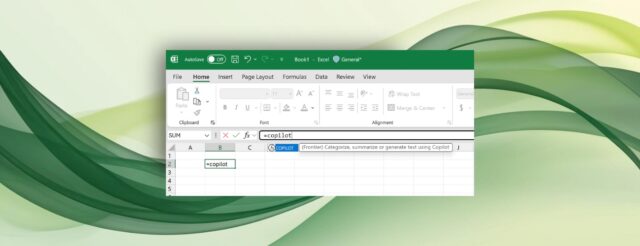
We have already seen Microsoft bringing Copilot to Excel. The company only recently added the AI assistant to its spreadsheet as a way to explain formulae to help users better understand them.
Now Microsoft is bringing Copilot to Excel in more ways – arguably more useful ways. Currently available to Insiders, the latest addition sees Microsoft giving users the option to “bring AI to your formulas with the COPILOT function in Excel”.
This is great news for anyone who finds wrangling with Excel to be a chore. It provides a way to use ordinary language to describe what you want to do with data in a spreadsheet so there is no need to learn complicated syntax.
Writing in a blog post about the latest changes, Catherine Pidgeon – a Partner Director on the Excel team – says:
Today, I’m excited to introduce the new COPILOT function in Microsoft Excel for Windows and Excel for Mac, a major step forward in how you work with data that brings the power of large language models directly into the grid and makes it easier than ever to analyze text, generate content, and work faster.
This sounds interesting, but what does it actually mean?
Microsoft offers up a number of possible usage scenarios as an indication of what can be achieved:
- Spur ideas: Whether you’re planning a marketing campaign or designing new product features, the COPILOT function makes brainstorming directly in the Excel grid easy. Need a set of SEO keywords based on a product description? Want to rewrite messaging for clarity or change the tone? COPILOT can handle that, too.
- Generate summaries: The COPILOT function can distill large data ranges or long passages into concise narratives, highlight trends, or produce plain language explanations for complex calculations. This is especially valuable for reporting when you need to turn lengthy background material into concise, audience-ready content.
- Classify data: You can use the COPILOT function to categorize text data, such as customer feedback, support tickets, or survey responses, right in your spreadsheet, instead of having to export the data to another tool for tagging or sentiment analysis.
- Create lists or tables: The COPILOT function can generate lists and tables of data that fit seamlessly into your models. Whether you’re building a quick dataset for testing formulas, assembling a list of industry examples, or drafting a project plan outline, the function can return multi-row, multi-column outputs that spill directly into the grid.
New COPILOT function for Excel users
The company has also posted a video on YouTube introducing the addition in some detail, and you can see it here:
Microsoft admits that there is still a lot of work to do, picking out large array support, and dates as two areas that need attention still.
There is also some advice about how to use the new function in the form of some tips and tricks:
- How you write your prompt makes a big difference in what COPILOT returns – the clearer your instructions, the more useful your results will be. Specify which cells, rows, or columns to include in your analysis, the order you want the results to appear in, and the format you need, such as a list or a table with headers.
- Use direct action words like “summarize,” “categorize,” or “rank,” and give examples if you want the output in a certain style or format.
- COPILOT uses data available within the large language model itself, meaning it cannot directly access live web data or internal business documents. If you need COPILOT to analyze current or internal data, first import that data into your workbook, and then reference it directly within the COPILOT function. Its output should be reviewed and validated for accuracy, especially for critical business decisions or reports. (Support for live web data and internal business documents will be added in the future.)
- The function currently supports 100 calls every 10 minutes, and up to 300 calls per hour. If you need additional calls, consider passing arrays – a single call that includes a larger range of data counts only as one usage, while dragging or filling the function across multiple cells counts as multiple individual calls. We will expand the number of calls over time, providing an even more robust and flexible experience for all Excel users.
- The COPILOT function is entirely optional and is only added to your worksheets when you choose to use it.
There is more information available on the COPILOT function support page.
