PicEdit: feeble image editing, but check out those annotation tools [review]

As image editors go, PicEdit is what you might call "limited." There are manual tweaks for brightness, contrast, hue and saturation, for instance, and a very short list of filters and effects (Mosaic, Blur, Sharpen, Noise, Invert, Grayscale), but that’s about it. You don’t even get a Resize tool.
PicEdit is fairly useless when it comes to photo corrections, then. But if you want to draw or annotate your images then it’s an entirely different story, because here the program turns out to be surprisingly capable.
Switch applications more easily with 7 Taskbar Numberer
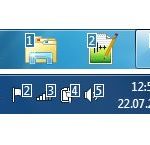
If you want to use the keyboard to switch from one Windows 7 application to another, you could press Alt+Tab repeatedly, cycling through all your programs until you reach the one you need.
But it could be easier to access it directly. If you see that Outlook’s taskbar icon is eighth from the left, for example, all you have to do is hold down the Windows key, press 8 and it’ll immediately jump to the foreground (or launch, if it’s a pinned shortcut).
Gomigo gives quick access to favorite applications from Windows' system tray
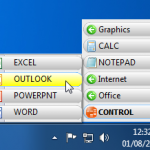
If you’re looking for a faster way to access your Windows applications then you could pin the appropriate shortcuts to your taskbar, but that gets cluttered fairly easily. And while the Start menu offers more customization options, it’s also more bulky, and about to disappear in Windows 8 anyway.
Still, no problem, Gomigo is a more lightweight launcher that could be just what you need.
PNGGauntlet compresses images but keeps them looking good

When you create web graphics then it’s important to keep file sizes small, as that will cut page download times and reduce your bandwidth requirements. And you probably do this already by reducing an image’s pixel size, complexity, color depth and more.
But if you use PNG files then you might also want to try PNGGauntlet, which compresses files to make them more efficient. Savings can be as much as 50 percent, yet there’s no loss in image quality -- each picture should look exactly the same.
Play more with Windows Game Tweaker

Windows 7 has some great games (by Microsoft’s standards, anyway), with a lot of interesting options. But the standard programs display only a fraction of what’s available, and enabling a hidden “Debug” menu can give you access to a variety of new cheats, interface tweaks and other settings.
If you’re a chess novice, for instance, you can set Chess Titans to play itself while you watch and try to anticipate each move. Interface options allow you to rotate the board, display different views, and more. Hearts also has a built-in “autoplay” option, and the new settings mean you can play the game yourself but use the “Show Hands” option to cheat by peeking at your opponents cards.
Directory Monitor gives you the skinny on files and folders

Whether you’re concerned about security, system performance, or just wondering exactly why your PC’s hard drive has been constantly active for the last half hour, being able to see exactly which files are being created, modified or deleted right now can be very useful. And that’s why last month we told you about FolderChangesView, an excellent new NirSoft tool, which made it easy to track just that type of file system activity.
The program was a little short on configuration options, though. That’s hardly a great surprise -- at a tiny 65KB we’re lucky it does anything at all -- but if you need a little more folder-watching power then you may like to try the free Directory Monitor, instead.
Freehand Painter gives your Windows tablet the right touch
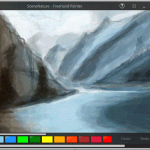
Launch the average painting tool and you’re generally confronted with a stack of options covering brushes and color, outlines, fills and more. Which is fine, sometimes, but if you just want to be creative then all this functionality can get in your way.
Freehand Painter is, well, simpler. Much simpler. Launch the program and you can start drawing right away, with your finger if you like (you can use a mouse as well, but it’s designed for a touch-sensitive screen). And any other tweaks you might want to make will only take a moment.
Basic Hardware Inventory gets the system info you need

Every PC owner will occasionally need to find out more about their system hardware, and Basic Hardware Inventory is a simple tool that will quickly display just about everything you might want.
This starts with the core ingredients that are essential to any system information tool: CPU model and speed, total RAM, hard drives and capacities, graphics card, monitor, network interfaces, motherboard model, BIOS type and date, and more.
SmartPower gives more control over when your PC sleeps

A quick tweak of the power options and you can soon have your PC set up to shut down automatically if it’s left unattended for a while. But Windows isn’t exactly smart about how this happens, and you may sometimes find your system is closed even if it’s busy downloading something, or running some lengthy CPU-intensive task.
Install SmartPower, however, and it’s a different story. The program allows you to create far more flexible rules about when your PC should sleep, and when it needs to wake up, which can be a great way to save you time, energy and money.
Troubleshoot PC problems with Webroot System Analyzer

If you regularly help to fix issues with other people’s PCs then you’ll know that trying to understand those problems is the first major hurdle. They may have told you that their system is slow, for instance, but could this be malware? Resource-hungry software? Hardware issues? It could take a while to find out.
But that’s where Webroot’s System Analyzer comes in. The program is a small (669KB) portable executable which scans your target system at a click, and within a minute or two will display a report highlighting any issues which need your attention.
Is someone messing with your PC? KeyCounter can tell you

When was your PC being used yesterday? Whether you want to fill in a time sheet, or you think someone’s accessing your system without permission and would like to know for sure, it could be very interesting to find out.
And KeyCounter is very lightweight tool which could help you to reveal all.
OpalCalc can make anyone, even you, a math whiz

If you’re not comfortable with math then most scientific calculators will seem a little intimidating, packed as they are with complex functions which you’ll rarely, if ever use.
But it doesn’t have to be that way. OpalCalc is a very powerful calculator with some near spreadsheet-like functionality, yet it’s also presented in a way that makes it very accessible to even the most math-phobic of potential users.
Simply set up Parental Controls with Kurupira Web Filter
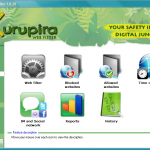
If you’ve tried setting up parental controls before, you’ll know this can often involve a lot of work. You may need to create accounts for each one of your children, for instance, before defining in very precise detail exactly what sort of content they can access, and what they really shouldn’t.
And so we were very surprised to see how straightforward the free Kurupira Web Filter was, by comparison. No “per user” settings, no lists of content types, no real need to set up any web filtering options at all: the program automatically blocks “inappropriate” websites just as soon as it’s installed, without you having to take any additional actions.
Hideman cloaks your IP address
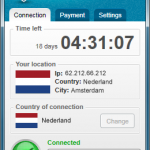
VPN clients are a generally a very good way to maintain your anonymity online, and Hideman is no exception: just launch the program, click the Connect button and in a second or two you’ll be allocated an IP address in another country.
Which country? Hideman provides servers in Australia, Canada, Czech Republic, France, Germany, Netherlands, Panama, Russia, Singapore, Ukraine, United Kingdom and United States.
Work on more than one screen? Try MultiMonitorTool

Nir Sofer has released his latest creation, MultiMonitorTool, and the name tells you everything: it’s a one-stop tool to handle all your multiple monitor needs. As usual with NirSoft utilities, there’s no installation required, no adware, no unwanted extras at all. Just download and unzip the implausibly small MultiMonitorTool file (under 200KB) and you’re ready to go.
On launch the program displays a two-paned interface. All the monitors it recognises are at the top, and if you click on any one of these then you’ll see the application windows it contains in the lower pane.
© 1998-2025 BetaNews, Inc. All Rights Reserved. Privacy Policy - Cookie Policy.