Extract JPEGs from almost any file with deJPEG
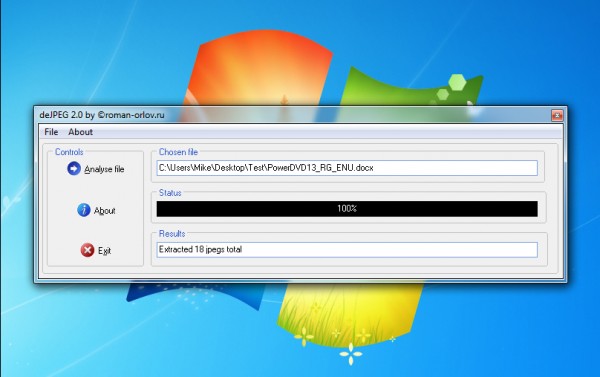
If you’re viewing a PDF and find an image you’d like to reuse, then extracting it is usually easy enough: just right-click the picture, select Copy, and it’ll be sent to the clipboard, ready for pasting wherever you need.
This approach isn’t exactly convenient if you want to extract a large number of images, though. And it may not work with some PDF files, or other file and document types. In situations like these, what you really need is a more automated approach, a program which can extract the JPEGs from almost anything – and that’s exactly what deJPEG claims to do.
The program is compact, portable and extremely straightforward. Just point it at your document, click “Analyze”, and the program will scan through every byte of the source file, looking for JPEG-like structures, and saving anything it finds as separate files.
The best part of this approach is that it’s not relying on any knowledge of file formats. DeJPEG doesn’t care whether the target is a PDF file, a spreadsheet, a database or anything else; whatever you give the program, it does precisely the same thing, just searching for and extracting any embedded JPEGs. And so it stands at least a chance of working with most file types (and won’t break because there’s some minor format change, either).
But this lack of specific format support also leads to problems. In particular, if the content of your target is compressed (as with Office documents, say) then deJPEG isn’t going to notice that. It’ll scan the file as it is, rather than reading the decompressed stream, and so will miss any JPEGs it might contain.
DeJPEG’s interface is also rather more basic than we’d like. You can’t define an output folder, for instance – any extracted JPEGs are automatically saved to the same folder as the source.
Does it work, though? We had some odd failures; pointing the program at a few documents delivered oddly distorted images, others extracted files didn’t appear to be regular JPEGs at all. But in the majority of our tests deJPEG worked perfectly, sometimes extracting hundreds of images in just a few seconds.
We can’t definitively say deJPEG will work for you, then – it all depends on the source files. But if this kind of application could save you time, then it’s certainly worth a try. Go grab a copy, check it out on your own documents.
