CyberLink PowerDVD 12 Ultra Review
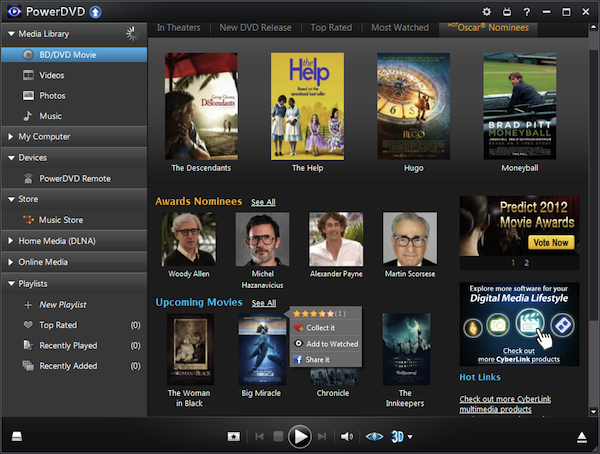
PowerDVD has always been one of the most popular commercial DVD and Blu-ray players, but these days that’s just the start of its abilities.
CyberLink is now trying to position the program as more of a universal media player, a one-stop shop for all your media playback needs -- and PowerDVD 12 Ultra takes that a notable step forward.
Launch the program and what you’ll encounter first of all is PowerDVD’s media library, for instance, which now makes it easy to organize and navigate your videos, music and digital photos: you can rate content, add a description to your file’s metadata, run keyword searches, create playlists, and even share your files on YouTube, Facebook or Flickr. Nothing hugely ambitious, but all very straightforward and easy to use.
There are some neat navigation shortcuts, too. So if you hover a mouse over a folder of photos or videos, for example, then a scroll bar will appear, and dragging this will quickly display thumbnails of everything in that folder without you having to open it first.
And CyberLink has significantly expanded file format support. The program can handle around 50 video types, for instance, including tricky examples like 3G2, 3GP, FLV, and MK3D. It’s now able to read RAW images, too. And the program’s audio repertoire is notably extended by new support for OGG and FLAC files, making it a much more capable music player.
For all this, we’re still not sure that we’d use PowerDVD as our only media player, just because it’s so big. Double-click an MP4 file and the program took more than 8 seconds to load and start playing it on our test PC; VLC Media Player was launched and running in around a third of that time.
Still, if you have PowerDVD open already then it’s now far more capable than previous editions at browsing, organizing and viewing your media files, and that’s all very welcome news to us.
TrueTheater
PowerDVD 12′s core movie-playing functionality sees only a few incremental changes, this time around.
The program gains support for DTS-HD 7.1 sound, for instance -- at least, in the Pro and Ultra editions (PowerDVD 12 Standard users must get by with DTS and Dolby Digital 5.1).
CyberLink’s TrueTheater 3D can now convert all your media types, including regular Blu-ray discs, to 3D. As with previous editions, the results generally aren’t that great, but can make for an entertaining watch, particularly with material of more personal interest (old home movies of your own, say). And TrueTheater’s other features are well worth having, delivering quality upscaling, noise removal, enhanced contrast, and stabilisation of shaky videos at a click.
Elsewhere, PowerDVD’s “Instant Seek” feature, which supposedly allows you to quickly browse and find specific scenes within a movie, now works on Blu-ray discs. Which is good news if you like the feature, although we’re yet to really notice any benefits from it at all.
And a new Zoom button on the toolbar makes it easy to zoom in on any video, DVD or Blu-ray by up to 400 percent. A thumbnail view of the screen shows the area of the frame you’re actually looking at, and you can drag this around to move the focus wherever you like. We’re not entirely sure how often you’ll need this feature, but if you ever do then it’s certainly convenient and easy to use.
Mobile Devices
PowerDVD 12 Ultra sees its mobile device support expanded, in theory at least, with new DLNA functionality. So as well as acting as a media server and player, the program can now function as a Digital Media Controller (DMC) and Digital Media Renderer (DMR), which essentially means you can push content to and receive content from other DMC and DMR devices.
To try this out, we installed the PowerDVD Mobile for Ultra app on a Motorola XOOM tablet. This provided an easy way to browse the music, photos and videos stored on our device, and a click on the Home Media tab also displayed our main PowerDVD Ultra installation. Once we’d explicitly reconfigured this to allow access from Home Media clients (which is turned off by default), we were then able to browse our library remotely.
Well, sort-of.
What we noticed immediately is that our tablet was displaying only a small subset of the pictures and music available on the PC (5 albums vs the actual 31, for instance). And that seemed to be due to the way the library was organized. By default we were set to view “All” media, which you might think would be enough, but actually only by choosing to view individual folders instead could we browse to whatever we wanted. Playback from that point was fine, but finding our content initially was an unexpected hassle.
Of course, in theory we could also push content to our tablet by simply right-clicking it in the library, selecting “Play to” and choosing our device. But in reality that proved even more difficult. PowerDVD would hang at the “Connecting” stage forever, or say it was playing media while nothing whatsoever was happening at the other end. Maybe these were problems specific to our device, network or library, but even so there was a definite lack of useful information to help us resolve the situation.
We had better luck with PowerDVD’s new Sync feature, fortunately, which in a click or two can be set it to sync your music, photos and videos with your mobile device. This only works with Android devices when they’re connected by USB, but otherwise it’s a handy extra feature and a welcome addition to the package overall.
Social Media
As with previous editions, PowerDVD’s social media features mean you can view Facebook and Flickr content, add comments, and upload files from your library to YouTube, Facebook and Flickr in a couple of clicks.
YouTube support is enhanced this time by the ability to browse the site’s Featured and Most Viewed videos, though, as well as access your own videos, your favorites, subscriptions and playlists, and you can now search YouTube for new videos, too. It’s useful, though not without problems: we miss seeing the source channel in your search results, for instance, and you can’t view or add to any comments on a clip, either.
If you can’t even find something on YouTube to keep you amused, though, CyberLink presumably hopes you might go browsing the 17 million DRM-free MP3 tracks available from PowerDVD’s new, integrated 7digital music store. You can browse the latest releases and search the archives for your favorites, and buy in a click or two, just as you’d expect. And your purchases can be stored in the cloud for easy access from up to 5 devices, which could be useful if you’ve also installed the PowerDVD apps everywhere.
Put it all together and PowerDVD 12 Ultra offers excellent local playback across the board, with the program’s media library and extra file format support meaning it can handle just about any PC playback needs.
DLNA and media streaming support wasn’t nearly so successful, at least for us. You may have better luck with your network and devices, but if you’re interested in this area then make sure you run some very thorough tests before you buy.
There are plenty of other plus points about the new release, though, from DTS-HD support to Android Sync and the expanded YouTube support, amongst others. And so, on balance, PowerDVD 12 Ultra retains its place as the best Blu-ray/ universal media player around, and whether you’re new to the program or already a fan, there’s more than enough here to justify you taking the trial version for a spin.
The software lists for $99.95. System requirements: Windows XP, Vista or 7 -- 32-bit or 64-bit editions. DVD drive for playing DVDs and CDs, Blu-ray Disc drive for playing Blu-ray discs, 2GB RAM+ for Blu-ray disc playback, 300MB free hard drive space, HDCP-compliant display for Blu-ray playback, 3D display or glasses for 3D playback, Intel G45, AMD Radeon HD 2400, NVIDIA Geforce 8800GT or above for 3D playback, Intel Pentium 4 3.2 GHz or AMD Athlon 64 X2 3800+ or above for Blu-ray disc playback.
