Paragon Hard Disk Manager 12 Suite review
 Keeping your hard drives in order is a complex task that can often require an entire library of tools and utilities. Or, alternatively, you could just install Paragon Software’s Hard Disk Manager 12 Suite, which the company claims will provide everything you need to protect, maintain and manage your drives in a single application.
Keeping your hard drives in order is a complex task that can often require an entire library of tools and utilities. Or, alternatively, you could just install Paragon Software’s Hard Disk Manager 12 Suite, which the company claims will provide everything you need to protect, maintain and manage your drives in a single application.
And an initial glance at the program’s lengthy feature list suggests they may have a point: there are partitioning tools, multiple backup options, copying and system migration tools, a defrag utility, secure wiping tool and a bootable disaster recovery disc.
This release also features a new partitioning engine, with support for all the latest hard drive technologies. Smarter partitioning tools help to speed up common tasks; asynchronous writing operations should make for faster backups; and there’s now support for saving your system to a virtual drive in all the major formats.
There’s no shortage of options here, then. But how do these modules perform individually? We took a closer look.
Partitioning
Hard Disk Manager 12 Suite opens with its Express interface, a straightforward front-end menu that makes it easy to access the program’s core functions. If you need to work with partitions, say, the first menu provides options to create, format, delete, resize and merge them. Choosing any of these will launch a well-designed wizard to walk you through the necessary steps.
The program does have many more partitioning functions, though, and if you’re sufficiently interested in these to buy Hard Disk Manager in the first place, then you’re probably not going to be content to make do with Express Mode’s limited selection. In which case clicking the Advanced Interface option will both give you access to many new features (hide/ unhide, convert file systems, change partition type, make a partition active/ inactive) as well as giving you more options elsewhere.
The real value here, though, comes in Hard Disk Manager 12 Suite’s wizards, handy tools that help to simplify and speed up common tasks.
If you need to redistribute space from one partition to another, say, you might normally expect to have to manually shrink one partition before expanding another. But here, launch the Express Resize wizard and all you have to do is drag one slider to decide how the space should be distributed, and Hard Disk Manager 12 Suite does the rest.
There are similar wizards to merge similar partitions together, or intelligently distribute free space amongst several volumes.
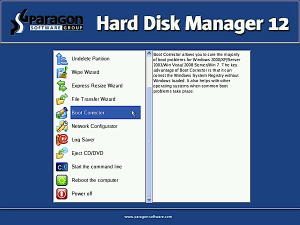 And a new addition in Hard Disk Manager 12 is the Split Partition Wizard, which can help you take a single partition, split it into two, and relocate any files and folders you choose to the new partition. Not something you’ll use often, but if you decide you’d like to, say, keep your data on a separate partition to your system and applications then the new wizard could save you a great deal of hassle.
And a new addition in Hard Disk Manager 12 is the Split Partition Wizard, which can help you take a single partition, split it into two, and relocate any files and folders you choose to the new partition. Not something you’ll use often, but if you decide you’d like to, say, keep your data on a separate partition to your system and applications then the new wizard could save you a great deal of hassle.
Paragon also claim their new partitioning engine is “the fastest currently available”, and that’s something we weren’t able to verify. In our tests speeds weren’t noticeably different to other tools, and in some situations they might actually take longer with Hard Disk Manager (when working with the system partition the program always requested a reboot, for instance).
Whether a partition resize operation takes 10 minutes or 12 isn’t something that ranks high on our list of priorities, though. We’re far more concerned that a tool should have plenty of features, be configurable, reliable, easy to use, and support a wide range of hardware, and here Hard Disk Manager 12 Suite delivers great results across the board.
Defrag and Backup
Hard Disk Manager isn’t just about setting up your drive, of course. It also has tools you’ll use on a regular basis, in particular the Defrag and Backup modules.
The first of these, Total Defrag 12, is a separate application which looks and works much as you’d expect. Choose a drive, click Analyze, and a cluster map shows you its condition. The Defrag tool offers a few basic options to optimise your file layout (you can decide where to place your folders, and sort files by size or modification time). And there are tools to defragment and compact your MFT.
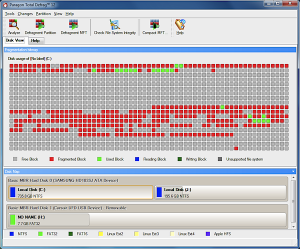 This is all fine, but a little basic by modern standards. There’s nothing here to compare with the options provided by, say, Auslogics Disk Defrag Professional 4. You can’t even schedule defrags to run unattended.
This is all fine, but a little basic by modern standards. There’s nothing here to compare with the options provided by, say, Auslogics Disk Defrag Professional 4. You can’t even schedule defrags to run unattended.
The program’s Smart Backup tool is more interesting. It’s able to save your Documents folder, media files, specified files and folders, email messages and accounts (though only for Outlook, Outlook Express and Windows Mail), or individual partitions and drives. A scheduler means you can have your backup job run whenever you like, and your archive can be password-protected, too.
And there are additional options elsewhere. The program can create differential images of a hard drive, for instance, improving performance as you’re only backing up what’s changed. It’s able to store your backups in a “Capsule”, a separate partition, helping to ensure the files will remain safe even if your system partition is corrupted. And should that happen, an excellent bootable disaster recovery disc means you’ll be able to restore your last backups (as well as fix many common PC startup problems) with minimal hassle.
This isn’t quite as easy to use as it should be, as the necessary functions are scattered around the interface. Invest a little time in mastering the basics, though, and you’ll find there’s a reasonable amount of backup power on offer here.
More Features
Browse Hard Disk Manager 12 Suite’s menus and you’ll find plenty of other interesting features.
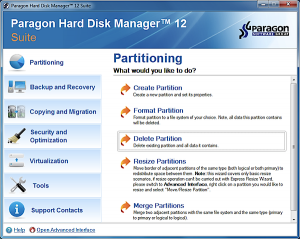 Have you bought a new drive, say? You can copy the contents of your existing system drive to it. The Migrate OS option copies only the operating system and selected programs and data to a new drive (useful if you’re moving to a smaller SSD). Or, if you’re planning to install a second operating system, then the program’s Boot Manager will help you keep control.
Have you bought a new drive, say? You can copy the contents of your existing system drive to it. The Migrate OS option copies only the operating system and selected programs and data to a new drive (useful if you’re moving to a smaller SSD). Or, if you’re planning to install a second operating system, then the program’s Boot Manager will help you keep control.
If you’re interested in data security then the Wipe Wizard will help you to securely erase an entire drive, or just its free space.
New virtualisation support makes it easy to convert your Windows system drive to a virtual machine, in either VirtualBox, VirtualPC or VMware formats.
And you get an assortment of expert-level tools and tweaks, too. So you’re able to view raw disk sectors, update a drive’s MBR, or convert it to a GPT drive.
The individual tools here may not always be the best, then. Total Defrag, in particular, is in need of an upgrade.
Hard Disk Manager 12 Suite does offer excellent partitioning features, wide hardware support, reasonable backup features, and an excellent bootable disaster recovery disc, though. Having tools such as the secure disc wiper accessible from the same interface is also convenient, and on balance the program still represents good value for money.
And if you do need more functionality, keep in mind that Paragon also produce a more powerful Hard Disk Manager 12 Professional edition. This adds dynamic volume support, lets you change drive cluster size, adds more backup and virtualisation options, and enables you to automate the program’s execution on multiple computers via scripting (see the full feature comparison list here). It’s yours for $99.95, and there’s a trial available if you need it.
Photo Credit: Raimundas/Shutterstock
