How Firefox's Developer Toolbar is useful to regular users
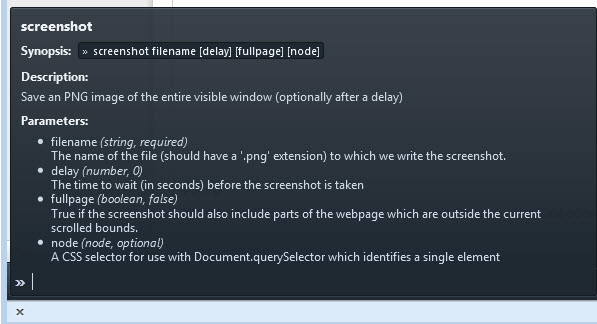
The Firefox Developer Toolbar is a new tool that landed last month in the stable version of the web browser. It is a console that enables you to issue commands right from the page you are on, and while it has been designed with developers in mind, it makes available features that regular Firefox users can utilize as well.
The basic idea here is to use the Developer Toolbar for things that you normally handle using the menus the browser makes available or third-party tools. To display the toolbar in Firefox press Shift-F2. This opens a small toolbar at the bottom of the browser window. If you want to close it again, either use the same keyboard shortcut to do so or the close icon on the right side of the toolbar.
Using the Firefox Developer Toolbar
One of the most important commands is the help command, as you can use it to display a list of available commands and to display detailed information about individual commands you are interested in.
You can use tab to use the suggestion that the browser displays to speed up the execution of commands.
Restart Firefox
You can use the Developer Toolbar to restart the browser. To do that simply run the command restart on the command line. This can be useful as Firefox does not ship with its own restart button or menu option. You can add a boolean value to the command which determines whether the cache will be used to load the open pages or not.
- restart false bypasses the cache to retrieve all contents from the server the web page is hosted on.
Take a screenshot
The screenshot command enables you to take a full or partial screenshot of the web page the command is run on. A thumbnail of the screenshot that has been taken is shown after the command is executed in the browser.
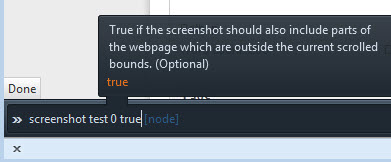
- screenshot test.png takes a screenshot of the visible area of the website and saves it as test.png to the default download directory.
- screenshot test.png 5 saves the screenshot after a wait time of five seconds.
- screenshot test.png 0 true saves the full web page, including the part that is not visible on the screen.
The latest nightly release of Firefox includes commands to save the screenshot to the clipboard and to include the browser's chrome in the screenshot. It will take a couple of months before the changes make their way into the stable version of the Firefox web browser.
Manage add-ons
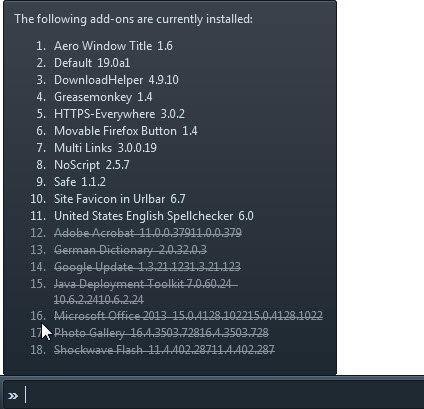
You need to open the add-ons manager to enable, disable or remove extensions in Firefox. To do that you need to either enter about:addons in the address bar or click on Firefox > Addons to do the same.
The Developer Toolbar enables you to manage add-ons right from the page you are on without having to switch to the add-ons manager at all.
- addon list displays all installed addons and browser plugins and their status. Disabled addons and plugins are crossed out
- addon disable name disables the selected addon in Firefox. You can use the mouse to select the addon from the list or add the add-ons' name manually.
- addon enable name enables the selected addon in the browser.
Manage firefox preferences
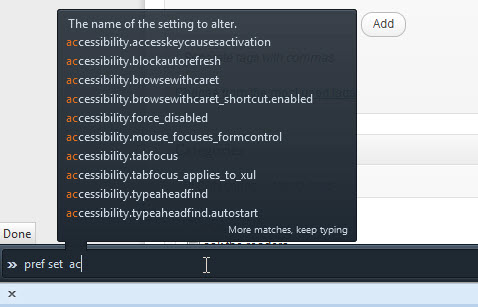
Not all Firefox preferences are displayed in the options window that you can open via Firefox > Options. A set of advanced preferences are available when you enter about:config in the address bar and hit enter.
The Developer Toolbar offers options to manage preferences right from the console which can speed up things considerable.
- pref reset name resets a preference to its default value
- pref set name value changes the value of the selected preference
- pref show name displays the current value of the selected preference
Cookies
You can use the Developer Toolbar to list, remove and edit cookies.
- cookie list displays all cookies the domain you run the command on has set.
- cookie remove key deletes the specified cookie. The command is automatically added when you click on the remove button after running cookie list.
Closing Words
The Developer Toolbar can be quite useful for Firefox users who want to speed up their workflow in the browser. The major advantage besides speed is that you do not have to leave the page you are on to make the modifications in the browser.
