Microsoft Sculpt Comfort Mouse for Windows 8 [Review]
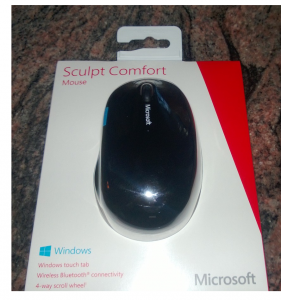 Windows 8.1 has been designed to fix some of the apparent shortcomings of its predecessor, but unless you're using the Preview version you'll have to wait until August to get your hands on it. In the meantime the software giant has released a new peripheral which aims to provide a more immediate fix to the problem of using Windows 8 with a mouse.
Windows 8.1 has been designed to fix some of the apparent shortcomings of its predecessor, but unless you're using the Preview version you'll have to wait until August to get your hands on it. In the meantime the software giant has released a new peripheral which aims to provide a more immediate fix to the problem of using Windows 8 with a mouse.
The concept of the Microsoft Sculpt Comfort Mouse is simple -- you rub your thumb up and down on a touch sensitive, blue-colored button located on the left side of the mouse (sorry lefties!) to navigate apps. Clicking that blue button brings up the Start screen. This should make navigating Windows 8 much easier, and sounds great, but how does it perform in actual use? I purchased the mouse to find out.
By rubbing upwards on the blue button, you can switch between opened apps; each swipe up will switch to another app. Interestingly, whenever you rub the button, the mouse offers haptic feedback -- meaning it vibrates. At first, I thought this vibration was a wonderful thing; it was unique. However, after a while it became annoying and proved to just be a gimmick. I think perhaps Microsoft could have cut this option and lowered the price of its $39.99 accessory. Luckily, this "feature" can be disabled in the settings.
Rubbing downwards on the blue button opens the app menu on the left side of the screen. This lets you see all of your running apps and select them -- a function that is normally achieved in Windows 8 by placing the mouse pointer in the top left corner of your screen. I appreciate having this feature built right into the mouse.
Strangely, by continuing to swipe down, you can move down the app list, but cannot select an app by pressing anything on the mouse. Instead, you have to press "Enter" on your keyboard.
That now familiar blue button can also be clicked to open the Start screen. Pressing the same button from the Start screen will open your last used app. Again, this same feature is achieved in Windows 8 by putting the mouse pointer in the bottom left of the screen and left-clicking (or using the Start button in Windows 8.1).
The scroll wheel is very solid and offers great scrolling options. More than just vertical scrolling, the wheel can be tilted right and left to scroll horizontally. I find horizontal scrolling to be extremely helpful when navigating something such as very large Excel spreadsheets. The scroll wheel ratchets as you spin it rather than offering the smooth scrolling of some other mice. This is important to me as it lets me feel the scrolling through feedback which provides better control.
For connectivity, the mouse hooks up by Bluetooth which is both good and bad. It is good because a dedicated mouse dongle is not taking up a USB slot. It is bad because it will not work without first being paired. When using the mouse with a desktop, it can only be paired using the keyboard if the user does not have an existing mouse. Unfortunately, many first time Windows 8 users cannot navigate without a mouse and this one seems to be targeted at beginners.
Disappointingly, the device is powered by two AA batteries (batteries are included though). As a desktop user, I would prefer to see an internal rechargeable battery as Bluetooth tends to guzzle battery power rather than sip it. Conversely, some laptop users may appreciate AA batteries since they are easily obtained and relatively inexpensive. Travelers for instance, can fill their briefcase with spare AA batteries to get through long flights or airport layovers.
While the Sculpt Comfort is designed for Windows 8, the box advertises that it will also work with OS X and Android too. I successfully paired the mouse in Fedora 19 meaning it should work in all modern Linux distros as well. However, even though it will work on most operating systems, that doesn't mean it should be used on them. This mouse is very focused for Windows 8 use; Mac and Linux users should look elsewhere.
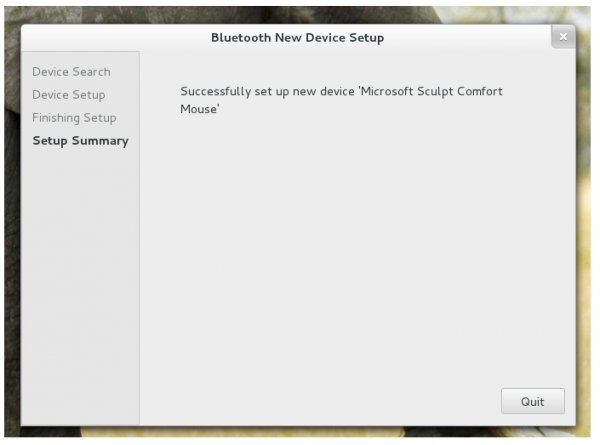
Overall, the mouse is very good. It fits well in my hand, and Microsoft's BlueTrack technology offers great tracking. My only concern is that the mouse will lead to bad habits that must be un-learned when a different pointing device is being used. From an educational standpoint, it is probably preferable to learn the Windows 8 functions with standard hardware. Bad habits aside, I can confidently recommend this to right-handed Windows 8 users without hesitation. However, users who are already comfortable using a mouse in Microsoft's new OS should probably save their money.
