Easily save and restore your desktop icon layout with ReIcon
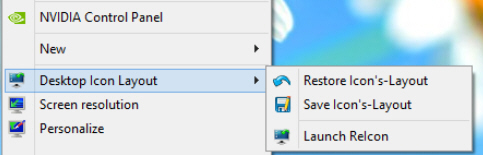
Organizing icons on your desktop can be as simple as dragging and dropping them into their new positions. Keeping this new layout is usually more of a challenge, though. Other users of your system can also rearrange the icons at any time, and running an application which changes your screen resolution may cause a similar desktop disaster.
ReIcon is an interesting free tool which offers a straightforward solution. Launch the program and click the Save button to save the current icon layout, or use the Restore option to reload it: easy.
You’re not restricted to a single layout. Clicking Save will create a new layout file each time, which you can rename to suit your needs. Double-clicking that file later will restore it.
You don’t have to manually launch ReIcon to access its features, either. The program can add Save and Restore options to your desktop’s right-click menu, making it very convenient to use.
Better still, a command line interface means you’re able to automate all of this, saving and restoring icons from a batch file or script. If you regularly run a program which trashes your icon layout, then set up a script to save the layout, launch the program and restore the layout afterwards, and the problem will be solved, without you ever needing to manually access ReIcon at all.
The program worked very well for us, but if you do need to change something then there are plenty of low-level tweaks on offer. The layouts are stored as plain text, for example, one icon at a time, in the form <name>=<x,y position>, like "Recycle Bin=622,2". If for some reason you wanted to edit a layout, remove one icon, maybe replace it with another, then you could probably get the job done in under a minute.
Put it all together and ReIcon is an excellent tool, easy to use, yet with plenty of extras available if you need them. Well worth a look.
