Uncover every detail of your PC’s hardware with RWEverything
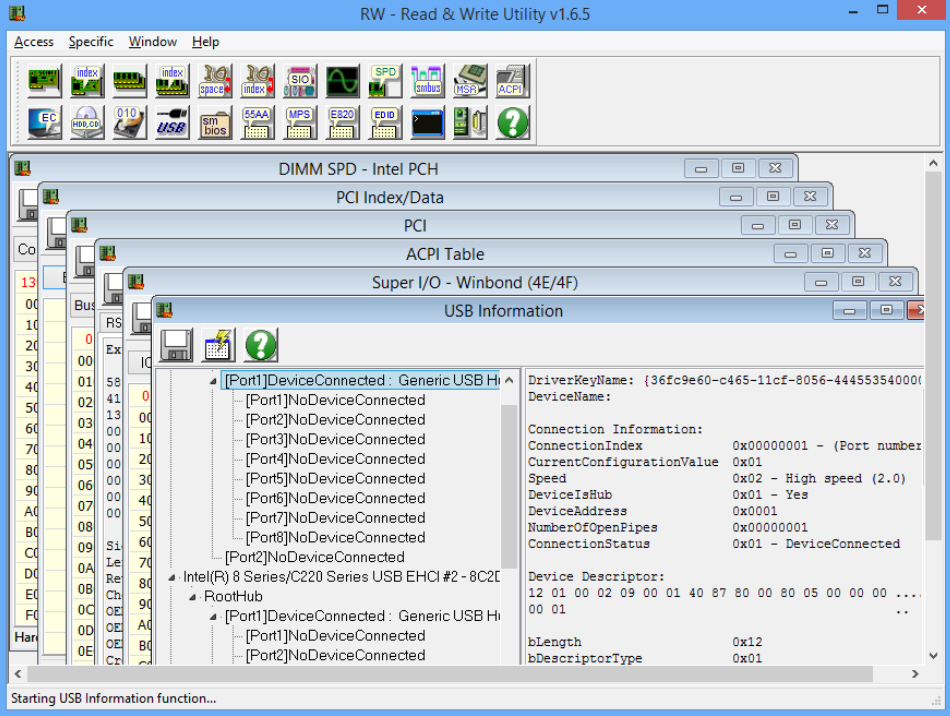
If you need to find out more about your PC then you’ll probably turn to a system information tool. That will then access various low-level technical details about your computer, pick out the most important, and try to present them in a readable and accessible way.
Usually this works very well, but sometimes your chosen tool may strip out too much information, or perhaps miss the data you need altogether. And that’s when you might want to turn to RWEverything, a powerful program which doesn’t try to second guess what you might want to know: it just gives you absolutely everything, often in its most raw and basic form.
If you’re interested in RAM, for example, just click the SPD button, then the Summary tab. RWEverything interrogates your memory’s Serial Presence Detect (SPD) tables and tells you everything you need to know: RAM type, size, speed, part number, even memory timings. The presentation isn’t exactly straightforward -- it’s mostly hex figures -- but text summaries still provide enough data to be helpful.
Clicking the ATA/ATAPI button provides similar details about your connected drives. You’ll see a drive model name, serial number, size, firmware revision and speed, along with useful information about its features. (If you’re curious whether a drive supports S.M.A.R.T., say, you’ll find the information here.)
The USB report can be even more interesting, as it doesn’t just tell you about your USB hubs and ports, but it also delivers a vast amount of information about any connected devices. Even PC experts won’t understand most of it, so don’t expect too much -- you will be scrolling past all kinds of incomprehensible acronyms and raw hex data -- but there are enough nuggets to be helpful. We plugged in a smartphone and RWEverything gave us its model name, manufacturer, serial number, and technical details on its various capabilities (imaging, the modem and more).
If you really know what you’re doing then there’s plenty more here, with in-depth reports on your monitor, PCI devices, SMBIOS structures, ACPI tables and so on.
RWEverything goes even further, though, enabling you to write to devices as well as read them. This isn’t something you can do without making some effort; typically you’ll have to double-click a character in the hex view, enter another value and click "Done". But it is still possible, and if you get this wrong then you could physically damage your system, so pay close attention and don’t carry out any action with RWEverything unless you’re completely sure that it’s safe.
