Stop users running specific applications with Program Blocker
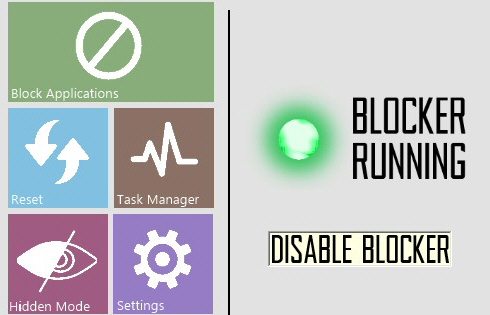 AppLocker is an interesting Windows 7/ 8 feature which helps you control which installers, programs and scripts a PC user can run, while blocking everything else. It’s effective, and flexible -- but only included in the high-end Windows editions (Enterprise, Ultimate and Server).
AppLocker is an interesting Windows 7/ 8 feature which helps you control which installers, programs and scripts a PC user can run, while blocking everything else. It’s effective, and flexible -- but only included in the high-end Windows editions (Enterprise, Ultimate and Server).
Fortunately there are other tools which also claim they can limit what users can run on a PC, and Program Blocker, from The Windows Club, is the latest example.
The program is tiny -- a 197KB download -- and as you’d expect, is short on features. But it’s also portable, and does its work without modifying your system or touching the Registry (beyond optionally setting itself up to launch when Windows starts), which may be a plus.
When first launched Program Blocker asks you to enter a password, which you’ll then have to enter whenever you run the program. Surprisingly, there’s also an option to enter your email address; if you forget the password later, you’ll be able to get a reminder.
Program Blocker’s interface has a Windows 8-type look, spoiled slightly by ugly text and low resolution graphics. But it’s clear enough what you need to do. You’re able to choose programs you’d like to block from a list, or by manually selecting their executable. Save the results and it shouldn’t be possible to run those applications any more.
Does this work? We tried to block "Control Panel", with no success: it still ran as normal. Not encouraging.
Attempts to block other applications were much more successful, though. We tested the system with Chrome, Notepad and various system tools, and once "blocked", we could launch the programs, but they were closed within a fraction of a second.
Program Blocker will by default disable Task Manager, too, to prevent users from closing it down. And you can set up the program to launch along with Windows, and then run in "Hidden Mode", again making it a little harder for others to find and remove or disable it. (This will only work for non-technical users, though -- the more experienced will just download Process Explorer, find and remove Program Blocker, or simply boot into Safe Mode and disable it.)
One significant issue we noticed is that Program Blocker generates a lot of CPU activity. And that’s because it appears to work by checking all application windows, several times a second, and closing any which are on the "blocked" list: not the most sophisticated of solutions.
Program Blocker can be effective in some situations, though. It’s simple, lightweight, and doesn’t modify your system. Experienced users will bypass it in seconds, but if you just need something easy-to-use for the non-technical -- young children, say -- it may be good enough.
