Power up the OS X context menu with FinderPop
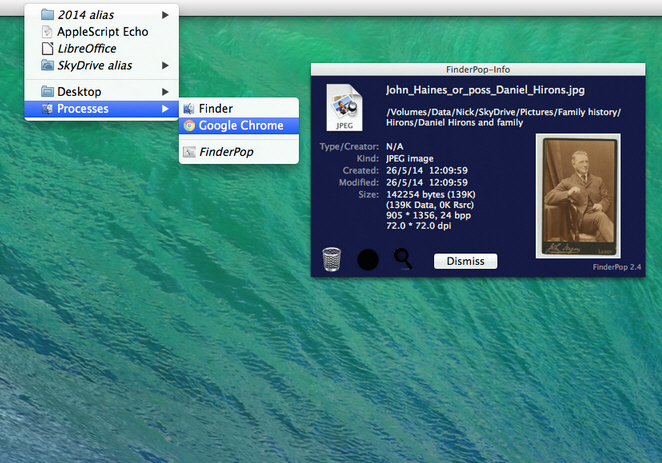
It doesn’t matter how many refinements and new features are introduced into each new version of OS X, you always end up wanting more, particularly when it comes to the Finder. Thankfully there are usually a slew of third-party apps -- many free -- that can fill in the gaps.
Take the Finder context menu for instance -- if you feel like it could be a little more helpful at times, then you need to install FinderPop 2.5.5.
FinderPop is a System Preferences plug-in that allows you to add additional shortcuts and a smattering of useful features to the right-click menu (and menu bar).
One of the trickiest parts of using it is the first-time installation. Basically, it goes like this: download the zip file, extract its contents, open the FP255 folder, make sure System Preferences is closed and double-click FinderPop.prefpane to install it, choosing All Users if you’re running OS X 10.7 or later.
Once installed, the FinderPop preferences pane will open at the Options tab where you can configure the basic rules for invoking FinderPop, plus add convenient shortcuts that allow you to browse your entire system from the FinderPop menu.
Switch to the Items tab, click the button and a folder will open. This is where you drag any shortcuts -- apps, files or folders -- for easy access direct from FinderPop’s extended context menu. Switch back to the FP255 folder and you’ll see a FinderPopExtras sub-folder with some more useful shortcuts for quickly setting or resetting the selected item’s Finder lock, updating the file’s modification date to the present time (Touch) and toggling file extension visibility.
Other tabs include Appearance (fine-tune how FinderPop appears on your context menu -- you can, for example, set a different font to the system default to make FinderPop’s items easier to identify) and Active, control which apps FinderPop works with (plus exclude any apps that you want left alone).
Once configured, log off and back on again to make FinderPop accessible. Now right-click any folder or file, and you should see its available options appear at the top of the menu. You’ll also see handy Desktop and Processes shortcuts -- the former lets you browse your entire Mac from the context menu, while the latter displays a list of all currently running apps (allowing you to switch to a different app quickly).
You can also access FinderPop by clicking on some empty space in the menu bar, plus trigger some useful actions using a variety of keyboard combos: [Cmd]-[Option] displays a Get Info help tag for the selected item, for example, while [g] lets you pick up the item and drag it into a Finder window for copying the selecting item quickly. Press [Tab] and a FinderPop Info window appears, packed with useful information and a rather dangerous trash icon should you wish to delete the parent folder or item.
You’ll need to give yourself a little bit of time to explore the app and see exactly what it can do, but once you’ve set things up to your liking, we suspect FinderPop will become an essential part of your Mac toolkit.
FinderPop 2.5.5 is available now as a freeware download for Macs running OS X 10.4 (Tiger) or later.
