Convert images directly from Explorer with SendTo-Convert
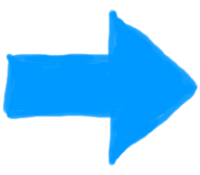 Image conversion tools are supposed to save you time, at least in theory, but after you’ve chosen your source files, specified exactly what you’re likely to do with them, and set up your destination options, it doesn't always feel that way.
Image conversion tools are supposed to save you time, at least in theory, but after you’ve chosen your source files, specified exactly what you’re likely to do with them, and set up your destination options, it doesn't always feel that way.
Send-To Convert makes your life easier by allowing you to set up a conversion task, and run it directly from Explorer. At its simplest you might select a few images, right-click, select Send To > Send-To Convert, and that’s it: your images are converted right away.
The program is a compact 744KB download, and installs easily. The only minor issue is that, although the entire point of the program is that it’s available from Explorer’s "Send To" menu, it won’t add itself there by default. You should either choose the "Add to Send To menu" option from the setup program, or launch Send-To Convert after installation and check the "Add to…" box there.
Once configured, basic conversions are very straightforward. Select a few source images (JPEG, PNG, GIF, BMP, TIFF) in Explorer, right-click and choose Send To > Send To-Convert, and you’re prompted for a destination format (JPEG, PNG, GIF, BMP). Click a button for the option you need and your new images are saved in the same folder as the source.
If you always use the same destination format then SendTo-Convert can be set up to use that automatically, saving a click as it won’t need to prompt you.
There’s good control over the destination folder. By default converted files are saved in the same location as the source, but they can also be output to subfolders, or a single custom folder of your choice.
Send-To Convert also has a resize option, but this is extremely basic, and can only shrink images while preserving their aspect ratio.
The other highlight is an option to preserve transparency when converting between PNG and GIF. This seems like a good idea to us, but it’s not enabled by default: if you’re interested, check "Keep Transparent Color" in the Settings dialog.
Send-To Convert isn’t exactly stuffed with features, then, but the program delivers where it matters, and provides a quick way to run the basic image conversion tasks that most people need.
