How to remove devices from your Dropbox account
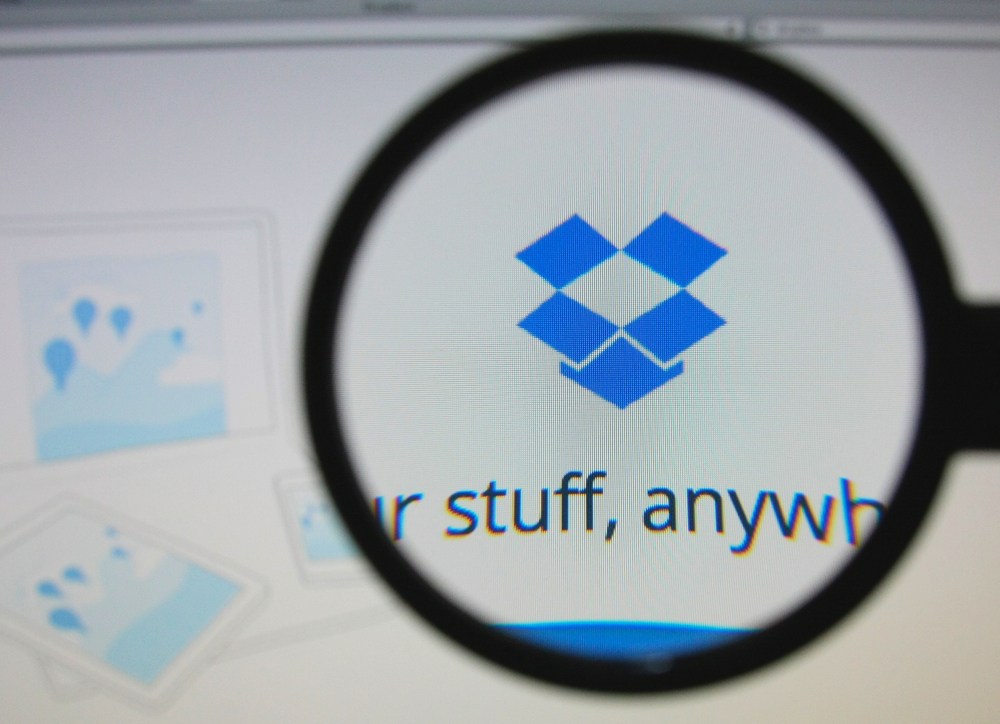
Dropbox is not especially consumer focused. However, it is still very popular in the cloud market for individuals. The good thing about this combination is that security insights needed for the business aspect of its model seep into the consumer product.
For example, it has much better security settings than Google Drive or OneDrive, the other two popular cloud services in the consumer space. Only Dropbox allows you to view, and remove connected devices.
To do this, first sign in. Then go to your name in the top right wrench, click the downward arrow, and then the settings option. Now, click the Security tab. Here you can see every browser session, linked devices, and apps connected to your account. Simply press the 'x' on the right of an entry to unlink it.
If the unlinked device is a computer, it will stop syncing your files, but the files on the computer will remain. If the unlinked item is a mobile device, all the files (including the favorited ones available offline) will be removed. If you sign up for Pro or Business, you can remotely erase the files from linked computers. As a note, if you have to unlink access to something suspicious, it may be in your best interest to reset your password or set up two-step verification (both options are available in the settings tab at the top).
The other popular cloud service that allows this functionality is SugarSync -- another business focused cloud solution. However, SugarSync is not nearly as well designed as Dropbox, Drive, or OneDrive.
What cloud service do you use? What did you compromise on, and what are your must-haves?
Photo credit: Gil C/Shutterstock
