How to automatically bypass Windows 10's login screen
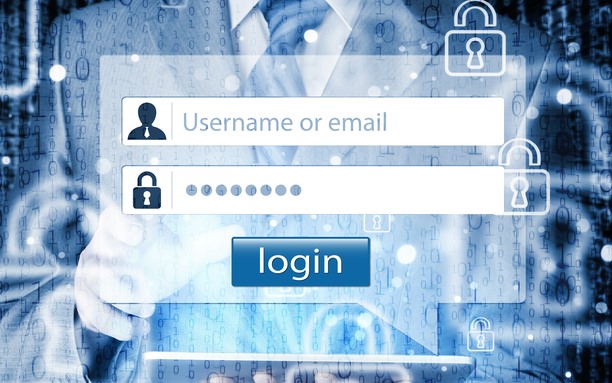
Like every version of Windows before it, Windows 10 has its share of standout features, and a few niggles here and there. If you're working with the Technical Preview, you may have seen our earlier guide to removing the desktop watermark. But this is not the only thing that can be irritating, you may be frustrated by the requirement to enter your password to login every time you power up.
As with previous versions of Windows, you can configure Windows 10 so that you are logged into your account automatically. This is great if you are the only person using your computer as it shaves valuable seconds off the startup process. If you're sick of typing your password, here's how to bypass Windows 10's login screen and log into your account automatically.
Unlike some tweaks, this particular tip does not require you to delve into the registry or fiddle with key system files. There is a built in feature that can be used to automatically log into a particular user account, but it's pretty well hidden -- you'd be forgiven for not spotting it on your travels through the operating system.
Hit the Start button, or press the Windows key, type netplwiz and then click the entry at the top of the list of search results. If you're feeling old-school, press the Windows key and R to bring up the Run dialog and execute the same command.
In the list of usernames that's displayed, select the entry for your account (if you see more than one that appears to be yours, opt for the one that's an Administrator). Uncheck the option labelled 'Users must enter a user name and password to use this computer'.
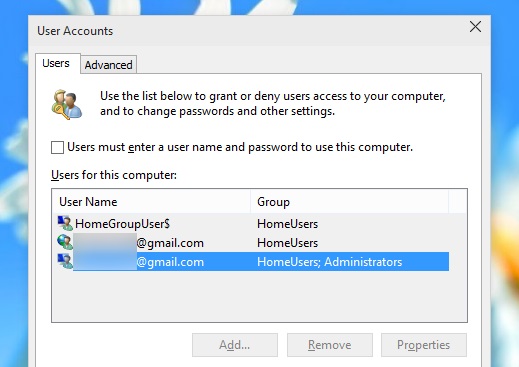
When prompted, enter your password -- for what will be the last time -- confirm it, and then click OK. That's it. Once you restart your computer, you'll be automatically logged into your chosen account. Simple!
Photo credit: Nata-Lia / Shutterstock
