How to sideload apps in Windows 10
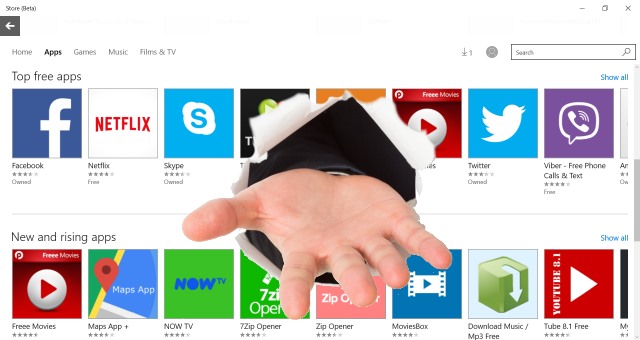
The sideloading of apps is something that most people associate with smartphones and tablets. If you want to install unofficial apps on your iPhone, Android, or Windows Phone handset, there are things you can do to make this possible. The same is true with Windows 10 assuming you are using build 10122 or newer.
If you want to be able to install apps that are not featured in the Store, all you need to do is enable Developer Mode. As the name would suggest, this is something that will be of particular interest to developers as it makes it possible for them to test out their own apps before they hit the store, but there's nothing to stop anyone from enabling the mode to take advantage of the same feature. Here's what you need to do.
These days, there is no need to mess about the registry or Group Policy Editor -- everything can be handled from within Settings. Open Settings from the Start menu and then click Updates & Security. Move to the For Developers section and select the option labelled "Sideload apps". Windows 10 likes to hold your hand, so you'll be warned that sideloading is potentially dangerous; just click Yes to continue if you're happy to take the risk. If you prefer, you can enable Developer Mode rather than just enabling sideloading -- this unlocks a few extra options as well. If you change your mind at any time, you can easy switch back to regular mode by selecting the "Don’t use developer features" option.
And that's pretty much all there is to it. With either of these settings selected, you'll now be able to download Windows apps from other sources and install them even though they are not featured in the Windows Store.
Photo credit: wavebreakmedia / Shutterstock
