Paste clipboard content to a file with Pastextra
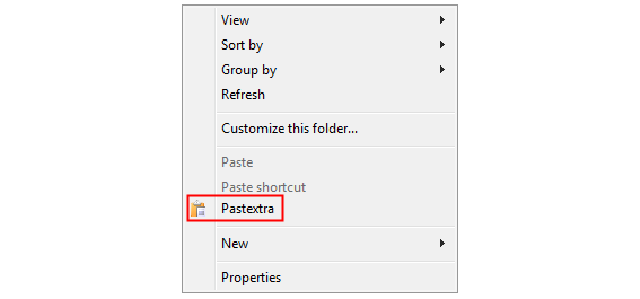
Getting clipboard text or images into a file normally requires some help from an application.You might launch Notepad, paste in some text, click File > Save As, browse to the folder you need and enter a file name.
Pastextra is a tiny Explorer extension which enables pasting clipboard text or images directly to a file, no extra steps required.
The program has no installer, but it’s easy to set up manually. Extract the archive to a safe folder, run Pastextra as an administrator and it registers itself on Explorer’s right-click menu.
Once it’s up and running, copy text or an image to the clipboard, right-click in an Explorer folder and select "Pastextra". Copied text will be saved as a text file, a copied image as a PNG.
There are no other steps required, not even typing a file name: Pastextra names the file automatically based on the current date and time ("20170217222136.txt").
If you decide you don’t need Pastextra in future, run the program as an administrator again and it removes itself from the folder right-click menu.
Pastextra works as advertised, but we’re unsure how much time it’ll really save. When pasting text, for example, you’ll need to open or switch to an Explorer window, navigate to your destination folder, right-click, select Pastextra, then maybe rename the file from its date and time-based default. That’s not so very different to pasting the text into a Notepad window and using File > Save As.
Still, if you think you might benefit, there’s no penalty in giving the program a try. It’s free, doesn’t use any resources until you launch it, and is simple to remove if you change your mind later.
Pastextra is available for Windows XP and later.
