Saladin is a versatile dual-pane file manager for Windows
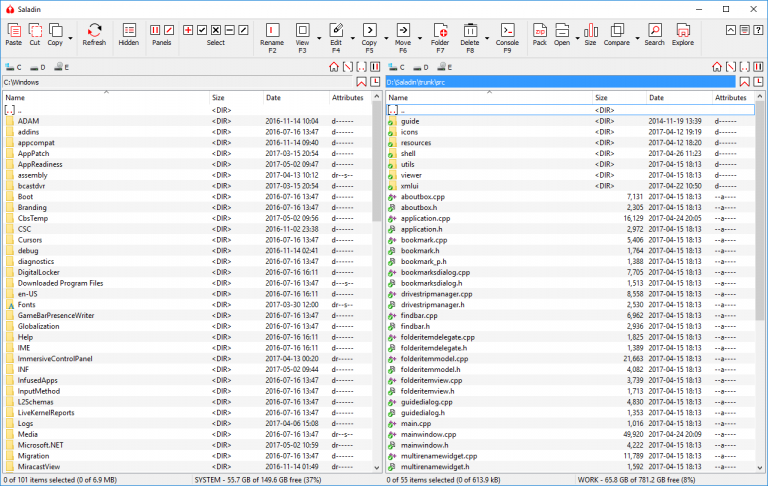
Veteran dual-pane Windows file manager Saladin has recently been updated to version 1.0, its first major release since 2014.
The program opens with two independent Explorer-type views on your file system. Double-clicking, right-clicking and drag-and-drop all work as you’d expect, allowing you to start using the program right away.
A new toolbar has very basic icons, but with text captions and keyboard shortcuts displayed up-front you’ll figure out the basics in seconds. There’s the Copy button, for instance; the "F5" underneath gives you the hotkey, and clicking the arrow to its right gives you a couple of options: copy to the target directory, or clone in the source.
There are extras with some of the other standard features, too. The Move option can also rename files as well as move them, and the Delete function can move files to the recycle bin or delete them completely.
Saladin has some tiny icons which aren’t nearly as clear, but most of these have tooltips to point you in the right direction. A History icon to the right of the file path lists all the folders you’ve accessed recently, and a Bookmark icon adds the current folder to a drop-down list for speedy recall later.
There’s another bonus navigation feature in the ability to set a custom Home folder for each pane. If you always copy to a particular backup folder, for instance, you could make this the home for the right-hand pane, but use something completely different on the left.
There are bonus tools to open a console window at the current folder, pack files into a ZIP, run simple searches and -- if all else fails -- open and use Explorer, instead.
Despite its focus on simplicity, there is real power here. Select a couple of files, tap Copy / Clone and you’re presented with a batch file rename feature, complete with templates, case conversion and regular expression support.
The internal viewer seems basic, previewing plain text and images only, but it also delivers way more than you expect. You’re able to switch text encodings, toggle line numbers, turn word wrap on or off, display any file type in a hex mode, or view the plain text in any binary file. It can even open multiple files in tabs for easy switching.
Put it all together and Saladin is a nicely balanced file manager, similar enough to Explorer that you’ll understand the basics immediately, but with enough extras and additions to justify installing it. Take a look.
Saladin is available for Windows 7 and later.
