How to download offline copies of Windows 10 apps from the Microsoft Store [Update]

It’s very easy to install Windows apps from the Microsoft Store. You just need to go to the app’s page there, click the 'Get the app' button, and wait.
But what if you want to download a copy of the app for installing later, or on multiple systems? Well it turns out there is a way to do this.
SEE ALSO:
- How to install Microsoft Windows Essentials tools -- including Movie Maker -- on Windows 10
- Make Windows 10's Timeline feature actually useful by adding support for Chrome and Firefox
- How to use Windows 10's new Timeline feature
- EdgeDeflector for Windows 10 forces all links to open in the default browser, not Microsoft Edge
- Classic Shell returns as Classic Start -- giving Windows 10 users a proper Start menu
AdGuard has created a new web tool that lets you download apps directly from the Microsoft Store. Just copy the URL of the app you want and paste it into the box on the AdGuard site here.
The tool will list all of the available downloads for that app, and you can click the one you want to save a copy.
You’ll see the file name, when it is set to expire, the SHA-1 hashes and size, which helps you to download the right file. You'll need to download the AppxBundle (application) and EAppxBundle (updater) files.
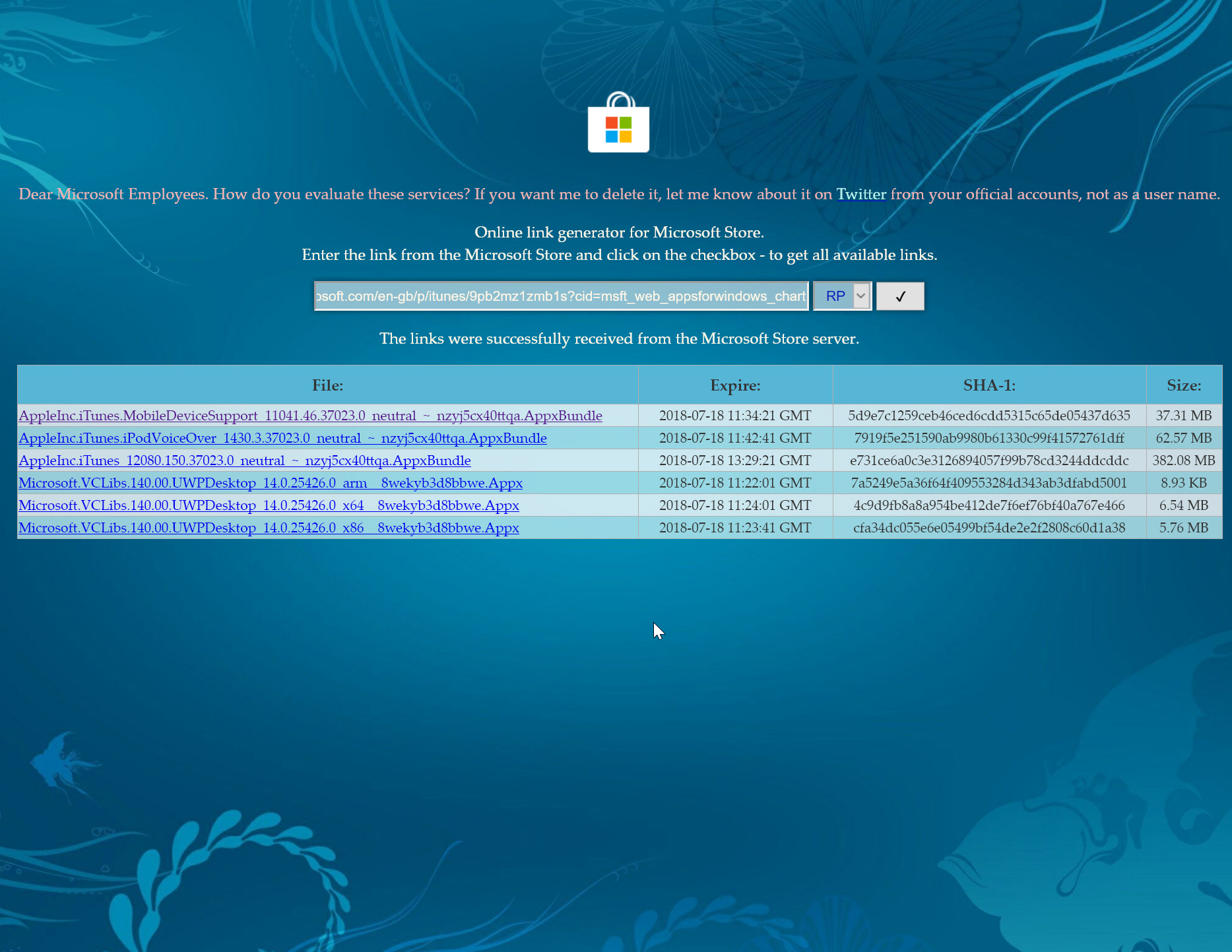
To install an app, just run the download and it will install as normal.
As Ghacks points out, you can’t use the service to download paid applications or games for free -- AdGuard blocks those listings.
Update: As has been pointed out in the comments, the site appears to be offline for now.
