Microsoft is blocking the Windows 10 November 2019 Update on systems with certain Realtek Bluetooth drivers
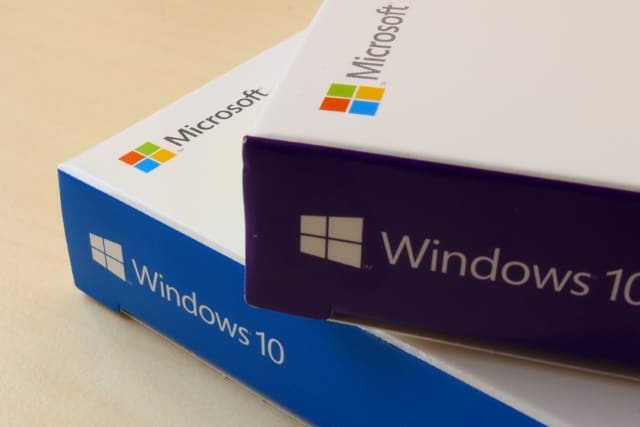
Some drivers for Realtek Bluetooth radios are casing compatibility issues with Windows 10 November 2019 Update, leading Microsoft to block the update on affected systems.
Anyone with an outdated version of the Realtek Bluetooth driver will be greeted by a message informing them: "Realtek Bluetooth: Your PC has a driver or service that isn't ready for this version of Windows 10". Updating Windows 10 to the latest version is blocked until users follow the steps set out by Microsoft.
See also:
- Microsoft is killing off Cortana for some users
- As Windows 10 April 2018 Update (1803) reaches end of service, Microsoft pushes May 2019 Update
- Microsoft listens to feedback and removes Downloads folder from Disk Cleanup
In an online help document Microsoft explains that it has "identified compatibility issues with some driver versions for Bluetooth radios made by Realtek". The company goes on to explain: "You will need to update to driver version 1.5.1012 or later to remove this safeguard hold. Any earlier version of the driver is affected by this issue".
This is the same issue that previously affected people trying to install the Windows 10 May 2019 Feature Update (Windows 10, version 1903) and Windows 10 October 2018 Update (Windows 10, version 1809). The easiest solution is to simply check Windows Update for newer version of the Bluetooth drivers before trying to update Windows 10 itself, but this may not work for everyone.
Microsoft also provides fairly lengthy instructions for manually updating drivers if, for some reason, it is not possible to automatically update them:
- Download both of the Realtek Bluetooth radio drivers to your preferred folder: Driver 1, Driver 2. Note We recommend downloading them to your Documents folder.
- Open File Explorer. If there is no file explorer icon in the task bar, select the search box and enter file explorer and select it.
- Within File Explorer, go the the Documents folder or the folder you downloaded the drivers to.
- Find and double click or double tap on the file named 068de0d6-6ac2-473a-8cbd-bd449cd5c97c_942eec5828662eecc6b98cc2706658bf2433717c.cab
- Select CTRL+a on the keyboard. This should select all of the files
- Right click or long press on any of the files and select Extract.
- Select the New folder button and rename it Realtek Bluetooth.
- Select the Extract button.
- In File Explorer, select the back button to go to the location you downloaded the drivers into.
- Find and double click or double tap on the file named f2748416-7753-49c6-9185-56f4986f490b_e98e0d664b7e874011b8e3752046ca61f3475295.cab
- Select CTRL+a on the keyboard. This should select all of the files
- Right click or long press on any of the files and select Extract.
- If you are in the folder named Realtek Bluetooth, then select the New folder button and type Realtek Bluetooth 2.
- Select the Extract button.
- In the search box on the taskbar, enter device manager, then select Device Manager.
- Find Bluetooth and expand it.
- Find the Realtek device and right-click or long press on it.
- Select Update Driver from the context menu.
- Select the Browse my computer for driver software button.
- It should default to your Documents folder, if this is where you saved the drivers then just select the Next button. If you did not save the drivers to your Documents folder, select the Browse button and find the folder you downloaded the drivers to and select OK.
- It should now find the updated drivers and install them. Wait for this to complete and select Close.
Image credit: Friemann / Shutterstock
