How to enable the new Start menu in Windows 10
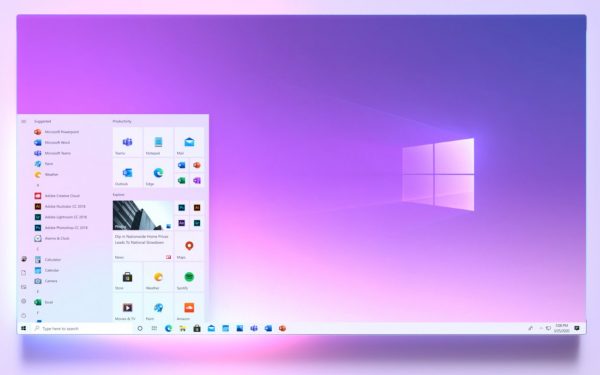
After giving us a tease of a redesign, Microsoft rolled out the new look Start menu in Windows 10 build 20161.
But while there was a great deal of excitement about the cleaner, more refined look complete with translucent backgrounds, many Windows users were disappointed to find that the new Start menu was not available to everyone. Here's what you need to do to see the new Start menu.
See also:
- Windows 10 May 2020 Update is breaking OneDrive Files On-Demand for some people
- Microsoft gives Windows 10 a long overdue makeover with a new Start menu and personalized taskbar
- Microsoft's redesigned Windows 10 Start menu is a big improvement
As the new Start menu is still undergoing testing, it is only available to people who are running Windows 10 build 20161 which is available in the Dev Channel. But just having the correct build of the operating system installed is not enough. Microsoft is conducting A/B testing, so only a subset of Insiders will see the redesigned Start menu.
Unless, of course, you cheat.
As shared by WindowsUnited, there is a handy utility called ViveTool which can be used to manually activate the new Start menu. Here's what to do:
- Download ViveTool here and extract the contents of the archive
- Click the Start button, type cmd, right click the Command Prompt icon and select Run as administrator
- Click Yes in the User Account Control dialog and switch to the folder you extracted ViveTool tool; for example:
cd C:\Users\Mark\Desktop\ViveTool - Now enter the command
ViVeTool.exe addconfig 23615618 2and press Enter - Restart your computer and when Windows loads you should be able to see the new Start menu.
