Microsoft crowbars ads into Windows 11 and breaks the Start menu and taskbar
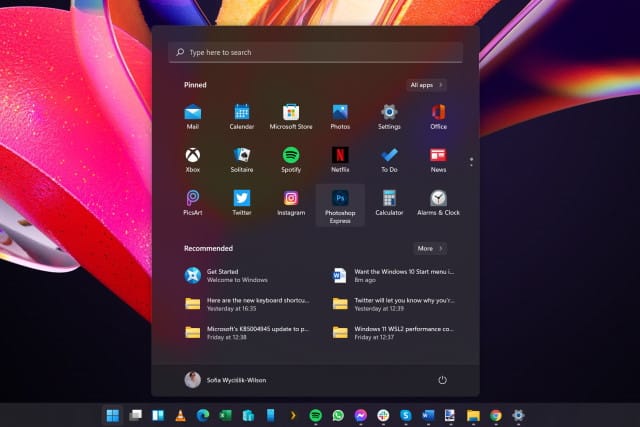
Microsoft is hardly a stranger to making controversial decisions with Windows, and it has previously been accused of taking liberties by using the operating system to advertise its other products and services. Windows 11 may not even been officially released yet, but the company seems to have learned nothing and has started injecting ads into the latest version of its operating system.
The ads themselves -- for Microsoft Teams -- are something that will divide opinion, but that's not really the issue here. Advertisements in Windows will always prove to be divisive and controversial, but the problem this time is that the ads (cum promotional message, cum user advisory, cum tip... call it what you will) caused the taskbar and Start menu to become unresponsive. The issue hit both the Beta and Dev builds that was pushed out just a couple of days ago and raises serious questions about Microsoft ability to deliver a stable build of Windows 11 on time.
See also:
- Microsoft releases PowerToys v0.45.0 with Windows 11 styling
- How to hide Task View and Widget buttons from the taskbar in Windows 11
- Windows Subsystem for Android appears in the Microsoft Store
While there is the argument that problems with pre-release and beta software are to be expected, the fact that this particularly intrusive issue stems from an ad that Microsoft has inserted into its operating system does not exactly fills users with great hope. With the rollout of Windows 11 due to commence on October 5, Microsoft has just a month to address what is a rather worrying level of instability at the heart of the operating.
So, what's been going on? How could a simple advertisement cause such problems?
Writing on his Ctrl blog, developer Daniel Aleksanderen writes:
The problem wasn't caused by an update delivered through Windows Update. (That would have been more understandable.) Instead, it was caused by a small file downloaded by a Windows component called IrisService. Iris is a part of Windows Spotlight (the Bing wallpaper of the day; and tips, promotions, and suggestions on the Lock screen).
Based on the Microsoft-provided workaround, I narrowed the problem down to a registry key that contained a serialized JSON blob. The blob contained an advertisement for Microsoft Teams. The messaging and imagery in the promotion were identical to the panel you get when you press the Windows key + C on a Windows account not already set up with Teams. It's unclear if it's this exact promotion, however.
He then goes on to point out what is especially concerning about this whole episode:
There's an enormous elephant in the room, though: how Microsoft could have let this happen? Yes, this is a beta build for early adopters. Yes, rough edges and productivity losses are expected.
However, that doesn't answer why the Windows shell was so poorly architected in the first place. How come that it would stop responding just because of one failed cloud service? It’s not a crucial cloud service either, and the computer became useless because of a single JSON blob with an advertisement.
To Microsoft's credit, it has already acknowledged the issue and has taken steps to remedy the situation. The company has also provided details of a fix for a broken Start menu and task. In an update to a blog post about the release of the latest Insider build of Windows 11, Microsoft says:
Recently, Windows Insiders in both the Dev and Beta Channels began reporting that Start and Taskbar were unresponsive and Settings and other areas of the OS wouldn’t load. We quickly discovered an issue with a server-side deployment that went out to Insiders and canceled that deployment.
The company continues, saying:
If you were impacted by this issue, you can use the following steps to get back into a working state on your PC.
Step 1: Use CTRL-ALT-DEL and choose to open Task Manager.
Step 2: Choose "More details”" at the bottom of Task Manager to expand Task Manager.
Step 3: Go to "File" and choose "Run new task".
Step 4: Type "cmd" in the "Open" field.
Step 5: Paste the following (everything in bold):
reg delete HKCU\SOFTWARE\Microsoft\Windows\CurrentVersion\IrisService /f && shutdown -r -t 0Step 6: Hit enter, and then your PC should reboot. After rebooting, everything should be back to normal.
