Microsoft introduces Linux's sudo command to Windows 11
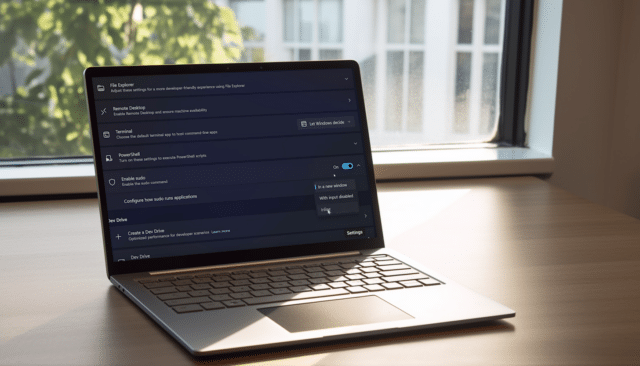
Whenever Microsoft rolls out new Windows 11 builds for Insiders in the Dev and/or Canary channels you can never be sure what you’re going to get. Sometimes new features are introduced, other times it’s more about fixing bugs and making general improvements.
Build 26052, for both the Canary and Dev Channels, sees Insiders being moved from 23000 series builds to 26000 series ones. Insiders on both of those two channels will, for a short while, receive the same builds, but it’s only a temporary move.
The big new addition to Build 26052 is the introduction of sudo for Windows. Yes, the popular Linux command is finally available on Microsoft’s operating system.
The sudo command, which used to stand for "superuser do", can be configured to run in three different modes:
- In a new window: A new window will open in which the elevated command will run.
- With input disabled: The elevated command will run inline with its stdin closed in the window from which you’ve triggered elevation. You will not be able to interact with the elevated process.
- Inline: The elevated command will run inline in the window from which you’ve triggered elevation. This mode is most similar to the sudo experience on other platforms.
Microsoft says "It is recommended that you review the security considerations for each mode here before enabling the sudo command on your machine."
To use it, navigate to Settings > System > For developers and toggle on the sudo command.
This build also introduces enhancements in hearing aid support, and an audio mic test utility to test audio in different processing modes.
Other changes and improvements include:
[General]
- Starting with Build 26-xx today, Windows Insiders in the Canary and Dev Channels will see the versioning updated under Settings > System > About (and winver) to version 24H2. This denotes that Windows 11, version 24H2 will be this year’s annual feature update. As mentioned here, Windows 11 will have an annual feature update cadence that releases in the second half of the calendar year.
- Plugging in to use a Windows Mixed Reality headset will not work starting with this build. Windows Mixed Reality is no longer available to users as Windows Mixed Reality has been announced as deprecated. This includes the Mixed Reality Portal app, and Windows Mixed Reality for SteamVR and Steam VR Beta. Existing Windows Mixed Reality devices will continue to work with Steam through November 2026, if users remain on their current released version of Windows 11 (version 23H2) and do not upgrade to this year’s annual feature update for Windows 11 (version 24H2). This deprecation does not impact HoloLens.
- Microsoft Defender Application Guard (MDAG) is no longer available as a feature on demand starting with this build. Microsoft Defender Application Guard for Office and Edge has been announced as deprecated.
[Copilot in Windows*]
- Microsoft is trying out a new experience for Copilot in Windows that helps showcase the ways that Copilot can accelerate and enhance your work. This experience will show when you copy text -- since Copilot supports helpful actions that you can take with text content. In this scenario, the Copilot icon will change appearance and animate to indicate that Copilot can help (there are several different treatments so you may notice a different visual effect). When you hover your mouse over the Copilot icon, it will provide a menu of actions that you can take, such as summarizing or explaining the copied text. If you select an action on the menu, it will launch Copilot with the action ready-to-go. Microsoft will also support the ability to launch Copilot if you start dragging an image -- just drag the image file onto the Copilot icon in the taskbar, and Copilot will open. You can then drop the image into the text box in Copilot and type an action that you would like to take on the image content.
- After temporarily disabling this experience to fix an issue, Microsoft is trying out opening Copilot automatically when Windows starts on widescreen devices again with some Windows Insiders in the Canary and Dev Channels. This can be managed via Settings > Personalization > Copilot. Note that this is rolling out so not all Insiders in the Dev Channel will see this right away. Microsoft is trying this experience out on devices that have minimum diagonal screen size of 27” and pixel width of 1920 pixels and limited to primary display screens in multi-monitor scenarios. As a reminder, Microsoft regularly tries out different experiences with Windows Insiders that may not ever ship, and others could show up in future Windows releases when they’re ready.
[Taskbar & System Tray]
- Microsoft has updated the energy saver icon for desktop PCs (PCs without batteries). This icon is shown on the system tray when energy saver is enabled, under quick settings, and under Settings > System power & battery.
[Bluetooth]
- Today, when discovering available Bluetooth devices to connect to, Windows filters out device classes that are uncommon. Customers who wish to override this filter and see all nearby devices available to pair can do so by choosing “Advanced” for the “Bluetooth devices discovery” setting. Starting with this build, Microsoft is removing that option and introducing some changes to the add device workflow to streamline this experience. Now, discovery will always scan for all devices, but only show common device types by default. Whenever an “uncommon” device is found during the discovery process, an option to “Show all devices” will be displayed to the customer.
[Graphics]
- Windows Insiders who use the Color Management Control Panel to make changes to their color profiles can now use the all-new Color management settings page located under Settings > System > Display > Color management. This new settings page will allow users to add or remove color profiles, as well as set default color profiles for the connected displays. In addition, auto color management can now be found on the new Color management settings page.
[Registry Editor]
- The Registry Editor now supports limiting a search to the currently selected key and its descendants.
[Developer APIs]
- Starting with this build, Microsoft is introducing the Power Grid Forecast API. This API empowers app developers to optimize app behavior, minimizing environmental impact by shifting background tasks to times when more renewable energy is available in the local electrical grid. The result is lower carbon emissions for app users. Please note that forecast quality varies by region and is not available globally. While the API is available in this build, Microsoft is still working on public documentation, sample code, and Microsoft has a couple of bug fixes checked in. All of this should make its way to Insiders in the coming weeks.
- Microsoft is adding an energy saver notification callback setting GUID to represent the new energy saver experience introduced in Build 26002. Apps can subscribe to the energy saver status by passing the appropriate GUID to the PowerSettingRegisterNotification API and can implement different behaviors to optimize energy or performance depending on the current energy saver status.
- Microsoft is making a minor extension of the existing Effective Power Mode API to interpret the new energy saver levels when determining the returned effective power mode. Documentation will be updated shortly.
[Security]
- Developers can use the Cryptography API: Next Generation (CNG) framework to help secure Windows keys with virtualization-based security (VBS).
[Settings]
- You can go Settings > Bluetooth & devices > Printers & scanners to choose to setup Windows protected print mode but clicking the setup button under “Printer preferences”. This experience will continue to be refined in future flights.
- Microsoft moved the option to show your Wi-Fi password to the top of the Wi-Fi properties page under Settings > Network & Internet > Wi-Fi.
[Other]
- Microsoft has adjusted the text in the notification when a PC detects a slow charger.
- You can now use the Camera app to join a Wi-Fi network. Just scan a QR code with Wi-Fi details and a link will be provided that will open Settings to quickly get the new Wi-Fi profile added and connected. As a reminder, starting with Build 25977 in the Canary Channel you can create your own QR code for Wi-Fi and share it with others. This also works for mobile hotspots too.
Fixes for known issues include:
- Microsoft fixed the issue where in some multi-monitor configurations, a display would appear as frozen in Build 26040.
- Fixed a DWM issue in Build 26040 causing some rendering issues.
- Fixed an issue causing Build 26040 flight to fail to install for some Insiders with error code 0x80188306.
- Fixed an issue causing the print queue to not open in recent Canary Channel flights.
- Did some more work to help improve the launch performance of File Explorer.
- Fixed multiple crashes impacting system tray and its flyouts.
- The volume slider in quick settings will now make a sound when adjusted again.
- When using the save dialog, if you try to save a file to Gallery in File Explorer, it will now save to your Pictures library rather than showing an error.
Known issues are:
[General]
- [IMPORTANT NOTE FOR GAMERS – UPDATED!] Some popular games may not work correctly and cause a bugcheck (green screen) when launched on the most recent Insider Preview builds in the Canary Channel. Please be sure to submit feedback in Feedback Hub on any issues you see with playing games on these builds.
- Content in some video streaming apps from the Microsoft Store may not play. As a workaround, try streaming from a browser.
- [NEW] Microsoft is working on the fix for an issue causing an increase in Insiders experiencing black screens starting with Build 26040 (including when waking your PC from sleep). If you encounter this, pressing WIN + CTRL + Shift + B may resolve it.
[Widgets]
- Keyboard navigation from settings subpages back to the top-level Settings page is broken.
