This free app finally fixes one of Microsoft Windows' most annoying features

If you've ever tried to save a file in Windows and ended up playing a game of "hide and seek" with your own folders, you're not alone. It seems Microsoft has a grand vision for where our files should live, even if it has little to do with what we actually need.
Open the "Save As" dialog, and you'll find that Windows is practically begging you to save in its favorite spots -- like OneDrive, the Documents folder, or any other “default” that Microsoft has deemed worthy of your files.
Need to save a PDF of your tax documents to a network drive or stash a downloaded font file in that obscure folder you created for your graphic design projects? Good luck! You're stuck navigating several layers of directories or trying to drag the file across windows afterward. And it only gets more annoying when you have multiple Explorer windows open, each showing exactly where you'd like the file to go, but that “Save As” dialog just doesn’t get the hint.
Enter Explorer Dialog Path Selector, a handy app that's about to save your sanity. It works with 'Save As' or 'Open' dialog windows, letting you set up a custom hotkey (like a function key you never use or, even better, your middle mouse button). When you press the hotkey in the dialog, the app lets you jump straight to any path you already have open in other Explorer windows. Finally, saving files feels like less of a scavenger hunt and more like, well, saving files.
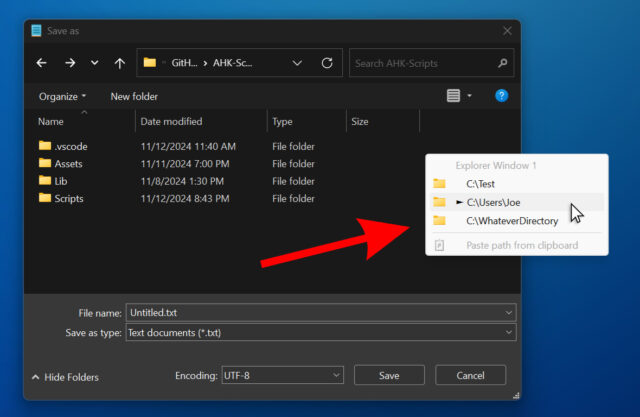
You can download the .exe file here. The creator, YouTuber ThioJoe, has also made a video explaining how it works and what you can do with it, which you can watch below.
Image Credit: Martinmark / Dreamstime.com
