Microsoft gives Copilot on Windows another new look
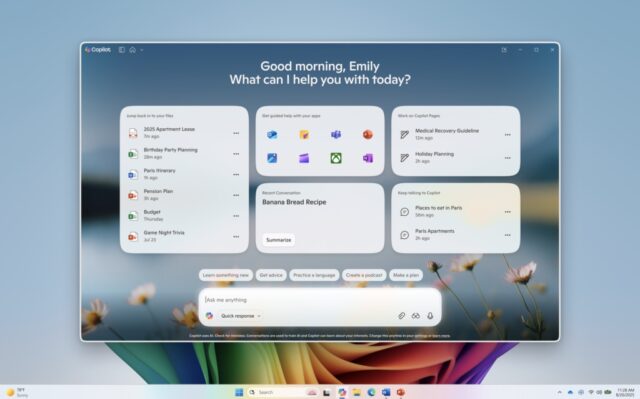
Microsoft could be accused of many things in relation to Copilot on Windows, but standing still is not one of them.
Both in terms of functionality and design, the company seems to be constantly at work and this is something that is evident in the latest Insider build of Windows 11. Microsoft is rolling out new features such as Semantic Search, and also a completely redesign home page for Copilot on Windows.
Not everything that Microsoft is working on is available to everyone. The company points out that Semantic file search is only available on Copilot+ PCs, but the home page redesign is more widely available.
But what is Semantic Search for the small number of people who do already own as Copilot+ PC? Cutting to the chase, it is a way of conducting searches using natural language rather than having to work out how to structure a query. Microsoft puts this as follows:
Semantic file search, available on Copilot+ PCs, is a smarter and faster way to find your files using natural language. With today’s update, you can now leverage the power of improved search capabilities right from the Copilot on Windows app. This provides yet another way to find your documents and photos on your PC without having to remember the exact file names or exact words in file content. For example, you can find images by typing “find images of bridges at sunset on my PC”, find your resume documents with similar terms like “find my cv” or describing content of the file that you’re looking for like “find the file with the chicken tostada recipe”. You can adjust your permissions for what Copilot can access, retrieve, or read in Copilot Settings under Permission settings.
Copilot on Windows redesigned
The most noticeable change to Copilot on Windows is, unsurprisingly, the visual redesign. You can see the new home page in the screenshot above, but it is worth noting how Microsoft sees things too:
The new Copilot home experience brings your recent apps, files and conversations into Copilot and at your fingertips.
Now it’s easier to get guided help: when you click on a recent application in the “get guided help with your apps” section, a Vision session will begin to help you get started. Or you can have Copilot take action on a recent document or photo – click the file of choice in the left pane and it’s uploaded to the Copilot chat window. From there you can have Copilot summarize the content, identify objects in an image, or just chat about it.
Microsoft is aware that there are worries about the capabilities of Copilot, and the company answers concerns about access to file by saying:
Copilot shows you files you’ve recently opened on your device by referencing the standard Windows “Recent” folder. Like any application on Windows, Copilot can show those recent files used by apps like Word or Photos to help you quickly find your work. These are local files stored on your computer, and Copilot doesn’t scan your entire system or upload anything automatically.
Only files that are compatible with Copilot and have been recently accessed will appear in the list. If you choose to attach a file and send it to Copilot, that action gives Copilot permission to process it — nothing is shared unless you explicitly do so.
To enjoy all of these benefits, as well as improvements to the Vision component of the AI tool, you need to have at least version 1.25082.132.0 of Copilot on Windows installed. This is available if you’re signed up as Insider, so just check for updates and get them installed as soon as you can. Microsoft does point out that rollout is gradual, so even after updating you may need to wait a while.
