Gmail makes encrypted emails more useful for business users
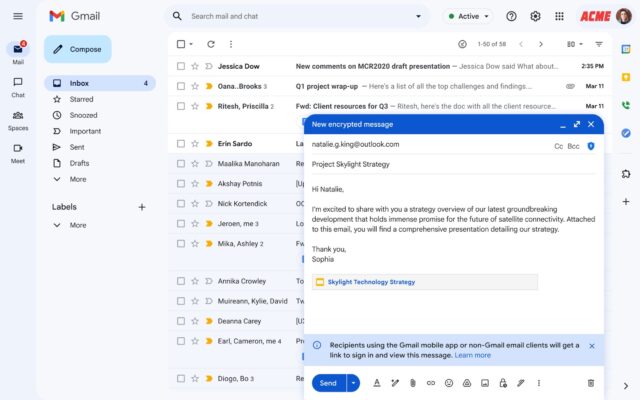
Google has announced that it is now possible to send Gmail end-to-end encrypted emails to anyone. Until this change was introduced, E2E emailing was only supported between Gmail to Gmail communications.
But now email encryption is being opened up and made platform agnostic. While this means that encrypted emails can be sent to anyone, it is something that needs to be enabled, and there are a few things to keep in mind.
The rollout is underway right now, with Google hitting the accelerator to get it out to everyone as swiftly as possible. The company says:
Generally available today, Gmail client-side encryption (CSE) users can send end-to-end encrypted (E2EE) emails to anyone, even if the recipient uses a different email provider. Recipients will receive a notification and can easily access the encrypted message via a guest account, ensuring secure communication without the hassle of exchanging keys or using custom software.
This capability, requiring minimal efforts for both IT teams and end users, abstracts away the traditional IT complexity and substandard user experiences of existing solutions, while preserving enhanced data sovereignty, privacy, and security controls.
Sending emails is easy, with Google providing the following instructions:
- If you use Gmail with Assured Controls and have access to the beta, you can send end-to-end encrypted emails to anyone without setting up S/MIME.
- Before you start drafting an email, decide if you want to add additional encryption. You can add additional encryption while drafting an email, but if you do so, your draft will be deleted and a new draft will be opened.
- After drafting an email, you can turn off additional encryption if it's no longer needed. Make sure the draft doesn't contain any sensitive information before removing the additional encryption.
- In Gmail, click Compose.
- On the right corner of the message, click Message security
.
- Under "Additional encryption," click Turn on.
- Add your recipients, subject, and message content.
- Click Send.
- If prompted, sign in to your identity provider.
While it is now possible to send encrypted emails to non-Gmail users, recipients using other services have to jump through hoops. Google explains:
If you receive an invitation to read a Gmail encrypted message, you may be required to create a Google Guest Account and log in to a third-party service to read the message.
- On your computer, open your email client.
- Click the email that contains the encrypted message notification
View message.
- Verify your email address.
- To receive the verification code, click Send code.
- Check your email for the code.
- Enter the code.
- Click Verify.
- Follow the on-screen instructions.
- Once your guest account is created, sign in to the account.
- To agree to the terms of service, click I understand.
