Give Windows 7 the XP makeover with Classic Shell 3.3
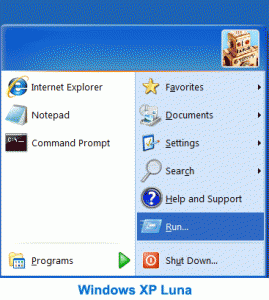 Do you miss the classic Windows XP Start menu? Are you annoyed by changes to Explorer, like the breadcrumb navigation? Or do you feel that the Windows 7 copy dialog is a step backwards, rather than an improvement?
Do you miss the classic Windows XP Start menu? Are you annoyed by changes to Explorer, like the breadcrumb navigation? Or do you feel that the Windows 7 copy dialog is a step backwards, rather than an improvement?
As you probably already know, you’re not alone: plenty of people feel that Microsoft has headed in the wrong direction with Explorer for a few years now. But help is at hand, in the shape of Classic Shell, a suite of tools that can quickly restore many Windows features that you might have thought had gone forever.
Once installed, for instance, a click on the Start orb will reveal the classic Windows Start menu. So there’s just a single list of options, a Settings that provides easy access to Control Panel and other key areas, and a Programs menu that reveals all your installed programs on a single screen (as long as they’ll all fit, anyway).
An Explorer plugin similarly replaces the new copy dialogs with the older XP versions. It can show the free disk space and total size of the selected files in the address bar. You get a toolbar for some common operations (Up, Cut, Copy, Paste, Properties, Email), there are extra customisation options, you can disable the breadcrumb-style address bar, and more.
And Classic IE9 is a plugin for Internet Explorer 9 that shows the security zone and loading progress in the status bar, as well as adding a caption to the window title bar so you can see the complete title of the current page.
These tweaks won’t be for everyone. We’re now very used to having a Search box immediately available on the Start menu, for instance; losing that feels like a major step backwards to us. And similarly, we like the Windows 7 file copy dialogs far more than the old versions reintroduced here.
Fortunately Classic Shell isn’t an “all or nothing” package, though. You can choose which components you’d like to install. Others can be removed later (the IE plugin can be disabled just like any other, for instance). Some of your original system components remain easily accessible (holding down Shift while clicking on the Start orb will display the Windows Vista/ 7 Start menu). And Classic Shell is very configurable, so for example if you don’t quite like what it does to Explorer then there are around 40 settings to help you tweak precisely how the program works.
Whether you hate the most recent shell developments, then, or just want to add a customisable toolbar to Explorer, Classic Shell should have something which appeals. Just be sure you browse the Readme, and check the suite’s settings, in the Classic Shell program group -- they’re where all the really useful tweaks are held.
