TuneUp Utilities 2013 review
 Is your PC slower than it used to be, less stable, more prone to behaving in odd and unexpected ways? Then you’re not alone, but there are many potential causes, and figuring out exactly which ones apply in your situation may require considerable time, effort and expertise.
Is your PC slower than it used to be, less stable, more prone to behaving in odd and unexpected ways? Then you’re not alone, but there are many potential causes, and figuring out exactly which ones apply in your situation may require considerable time, effort and expertise.
Or, alternatively, you could just install a copy of the TuneUp Utilities 2013, which aims to clean, repair, defragment, troubleshoot and generally optimise your PC until it’s running at the best possible performance.
And the program doesn’t waste any time, launching its “1-Click Maintenance” wizard to run an initial health check on your system just as soon as the installation process is complete. This runs a far more in-depth analysis of your PC than the previous release, covering a lot of different issues -- Registry problems, junk files, startup and shutdown problems, broken shortcuts, hard drive defragmentation and more -- yet still completes reasonably quickly at only 162 seconds on our test PC (CCleaner took 18 seconds longer to run its own analysis on the same system).
If you’re the hands-on type then you can review everything the program has found, and decide for each item whether you’d like it to be fixed, or not.
Or, if you’re happy to trust the program, you can always just click the “Run maintenance” button and allow it to fix everything in a single operation.
Either way, once the process is over you’ll be presented with a tabbed interface which organises TuneUp Utilities functionality into 5 areas: “Optimize computer”, “Clean up computer”, “Fix problems”, “Customize Windows”, and “Status & recommendations”. The latter being the most important as it highlights any current issues and provides links to modules with solutions.
While this is all reasonably clear, there’s a degree of overlap between the tabs and we occasionally had problems finding some features. But fortunately TuneUp Utilities also has an “Overview” tab, which displays every key function on the same screen, and can be an easier way to locate the module you need.
System Cleanup
We began our performance testing with the new TuneUp Disk Cleaner 2013, which can remove assorted logs and leftovers from 28 areas of Windows and more than 150 common applications.
And the results were impressive. When we ran CCleaner on a test PC, it found 497MB of data we could remove; running Disk Cleaner 2013 on the same system located 872MB which we could free up at a click.
An “advanced users only” option displayed even more data we could delete, including old system restore points and Windows Update backups (this may not always be wise, but if you know what you’re doing it’s at least good to have the option).
That’s just the start, though, because these figures didn’t include any Internet leftovers. To find and remove those we had to launch the separate Browser Cleaner 2013 (also new in this release), which is able to clean more than 60 areas in all the main browsers (IE, Firefox, Chrome, Opera, Safari and various spinoffs, 25 in total). This located a further 545MB of data we could wipe, although there are also options to be more selective: you can protect cookies from particular websites, for instance, or avoid deleting anything less than a week old.
Elsewhere, an enhanced Registry cleaner will scan your system to locate and delete invalid entries. And the Broken Shortcut detector now does an even better of locating faulty shortcuts on your system, with the module locating an amazing 1,681 on our test PC.
There are some interface issues here, in particular if you want to delete only some files within a category. Right now you have to manually clear a checkbox next to every item you want to keep, a major issue when there can be thousands: the program really needs “select all”/ “deselect all” buttons at a minimum.
In the main, though, TuneUp Utilities 2013 delivers excellent system cleaning capabilities which effortlessly outpace most of the competition.
Optimizing Applications
With the junk out of the way, your next step should be to properly optimize your installed applications, and TuneUp Utilities 2013 provides several ways to make this happen.
The 1-Click Maintenance Wizard, for instance, suggested a few startup programs we could remove, mostly sensible choices such as iTunesHelper.
It also recommended we run the Java and Adobe updates weekly via Task Scheduler, though, rather than every time we boot. The core principle is a good one -- if you boot several times a day, using a scheduled task could make more sense -- but we’re less keen on the idea of waiting for a week to get security updates. (You don’t have to follow their advice, of course, but some users may not think of the security issue.)
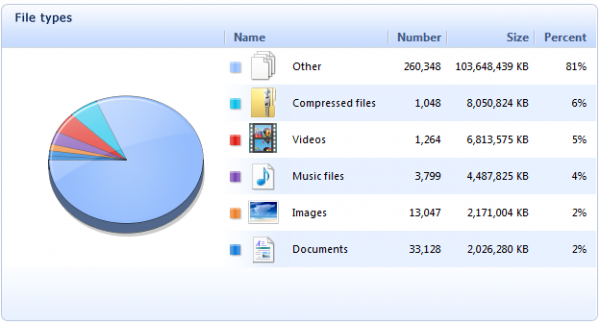
TuneUp Utilities 2013 also provides a complete StartUp Manager, which lists all your startup programs, advises you on what’s necessary and what isn’t, and allows you to disable surplus software with a click.
This generally works well, but we noticed a few issues. Although the StartUp Manager should display a user-based “Usefulness” rating for each program to help you decide what to keep, for instance, this remained stubbornly blank on our PC.
And the program’s own ratings can’t always be trusted. It recognized our F-Secure AntiVirus “Settings and Statistics” process as necessary, for example, but incorrectly decided that F-Secure’s Host Process was “optional”. So you need to pay close attention to what the program is doing.
Another enhancement in this release, TuneUp’s Live Optimization 2.0 technology, reportedly does a better job of intelligently prioritizing running processes to deliver the best possible performance. We’re unsure how much improvement it really delivers, but this release does at least make it easier to tame resource hogs at a click.
Our favorite tool, though, is the TuneUp Program Deactivator. This lists all your installed applications, highlighting those which cause particular system load, and allows you to temporarily disable anything you won’t be using for a while with a click.
This quickly frees up resources by disabling background processes, surplus Windows services and so on. But if you want to use a deactivated program, you can -- just launch it as normal, TuneUp Utilities 2013 will reactivate any necessary components and it’ll fire up just as it always did. It’s a simple and effective way to optimise your PC, and a technology which the competition still haven’t even begun to match.
More Features
If your PC is still performing poorly then you can help a little by turning on Turbo Mode, which postpones scheduled maintenance tasks, reduces visual effects, sets your PC to use the High Performance power plan and applies a few other tweaks, delivering small but worthwhile results.
Or, on a laptop, you might prefer Economy Mode, which extends battery life by disabling unwanted services, turning off your screen and hard drive more quickly when the system is idle, and so on.
An “Increase Performance” tool offers some useful advice on how to speed up your system. It suggested we should install an ad-blocker, for instance, and optimised several key browser settings for us to enhance online speeds.
The suite’s Disk Space Explorer produces detailed reports to help you properly understand where all your hard drive real estate has gone.
There are more modules to solve common PC problems, undelete files, defrag drives, detect disk errors, carry out useful Windows tweaks, or just give your system a new look (you can replace your logon screen, customise icons, select new visual styles, and more).
And even the smallest tools have value. TuneUp Registry Editor isn’t some pointless Regedit clone, for instance: it extends the program with a powerful search tool, a History pane, optional Registry write-protection, and more.
Results
There’s no shortage of power here, then. But what can all this functionality achieve?
To find out, we installed the program on a Windows 7 PC, then used the 1-Click Maintenance Wizard, defrag tool, hard drive cleaner and Program DeActivator to fully optimise the system.
And our benchmarks revealed some impressive results.
Boot time dropped by 15 percent, for instance. Shutdown time was reduced by 21%, and application launch times were significantly improved, with for instance Firefox loading around 25-percent faster than before.
Resource usage saw major gains. Free RAM at boot time was 550MB higher; active processes fell from 94 to 71, threads from 1257 to 1068, handles from 27,960 to 21,801.
And our entire test system seemed snappier and more responsive, as a result.
Every system is different, of course, and there’s no way to be sure how the suite will behave on your PC. But what we can say is that TuneUp Utilities 2013 is a very capable tool which offers far more PC cleanup power than any of the competition. And if you need a little help with your system maintenance then it needs to be at the very top of your shopping list.
TuneUp Utilities 2013 is available for Windows XP, Vista, 7 and 8 -- both 32 and 64-bit editions -- and lists for $49.95.
Photo Credit: studio online/Shutterstock
