AVG PC TuneUp 2013 review
 Every PC user would like their system to run a little faster, but making that happen yourself usually requires time, effort, and a detailed low-level knowledge of how Windows really works.
Every PC user would like their system to run a little faster, but making that happen yourself usually requires time, effort, and a detailed low-level knowledge of how Windows really works.
But if that sounds too much like hard work then you could always just install a copy of AVG PC TuneUp, which the authors say can restore “over 50% of speed and free space” on cluttered PCs, while improving “battery life by up to 30 percent”, and for the most part without you having to do anything at all.
Of course there are plenty of PC maintenance suites promising much the same thing, some of which are even available for free. But this isn’t just another identikit optimization package. It has real depth, offers genuinely useful advice, and includes tools you won’t find elsewhere.
Is there enough power here to really speed up your PC, though? We decided to put the program to the test.
Interface
After a straightforward installation, AVG PC TuneUp immediately launched its 1-Click Maintenance tool, which quickly checked for Registry problems, broken shortcuts, surplus temporary files, startup and shutdown problems, and so on. The report appears within a couple of minutes, and you can then fix any issues with a click.
This won’t have much effect, as 1-Click Maintenance is very limited (its hard drive cleaning only empties your temporary folders, for instance -- it doesn’t even touch the Recycle Bin), but it’s fine as a quick start.
And with this first scan complete, we got our first look at the program’s interface, which divides its functionality into five sections. “Status & recommendations” details any issues with your PC and provides some quick fixes; “Optimize system” includes links to various speedup tools; “Gain disk space” helps you to delete redundant files; “Fix problems” contains some general PC maintenance options; and “Customise Windows” provides various useful PC tweaks.
This is conventional enough, but a little cluttered, and not the easiest to follow. So it’s good to see the program has an “Overview” option, too; click this button and instead of the tabs you’ll see every tool listed on the same page, which may be an easier way to find what you need. (It’s a little like Control Panel, for instance -- if you can’t remember where a particular option is located, switching to the Icon view will often help.)
Core Tools
We started our tests by checking the core tools you’d find in any PC maintenance suite.
AVG PC TuneUp has plenty of hard drive cleaning options, for instance, allowing you to remove redundant files, Windows Update backups, old system restore points and more. It can’t quite compete with CCleaner, but is still capable of freeing up a useful amount of drive space.
Additional one-click options can disable hibernation, Windows search indexing and so on, saving a little more.
And a Disk Analyzer reports on your drives to show you what’s consuming the most space (the largest files, the most space-hogging folders, and so on). We’d like a tool to locate duplicate files, as well, but otherwise this is a genuinely useful way to free up hard drive space.
Of course there are also a couple of options here to help control your Windows startup programs.
The program can make specific recommendations, which generally include good advice, for example suggesting that you run Google Update as a scheduled task, rather than every time your system starts.
This certainly could make sense, although, disappointingly, the program won’t create a substitute task for you. So if you disable this kind of utility and forget to set up a task, then you’ll miss out on updates, perhaps compromising your security.
Meanwhile a second option displays all your startup programs, highlighting those it believes are unnecessary. Startup programs can be disabled at a click, but conveniently they remain on the list. If you have problems, you can come back a week later and re-enable anything you like.
Elsewhere a capable Registry Cleaner quickly scans your system to highlight problems, allowing you to view these in detail and delete them in a click. And even if, like us, you think that Registry cleaning does little of value, you should still appreciate the Registry Editor, launched via the toolbar. It looks like REGEDIT, but has more features; searching, for instance, quickly displays a list of matching Registry keys in a “Search Results” tab. It’s a very useful way to be more productive in your Registry work.
Program Deactivator
Install big applications such as VMware Workstation or Microsoft Office and that’ll often add services, startup programs and other tasks which will slow your PC down. If this becomes a problem, and you use the program rarely, then you can uninstall it – but that’s about all.
AVG PC TuneUp offers another solution, though, in the shape of its Program Deactivator.
Launch this and you’ll see a list of installed programs which, PC TuneUp claims, will have some performance impact on your PC. Office 2010, say, has a “Medium” impact, apparently: if you have a copy, and rarely use it, then you can deactivate it at a click.
AVG PC TuneUp will then disable all Office-associated services, Startup programs and so on, freeing up resources.
But the program remains installed, so if you ever want to launch it again, just choose an Office component from your Startup menu, and PC TuneUp will step in, re-enable it, and start the program for you.
We’re a little sceptical of some of the ratings provided by the Deactivator. It claims Google Chrome has the same “medium” load on your system as Office, for example, which seems difficult to believe.
But once you get past this, and start deactivating programs you don’t need, it really does work. We turned off Microsoft Office and freed up valuable resources; but when we relaunched Outlook later, it started only maybe 3 or 4 seconds slower than usual, and worked perfectly: very impressive.
The impact of this will obviously vary, depending on your software and how you use it. But if your system is packed with programs which you use only very occasionally, the Deactivator will help reduce their resource impact without the hassle of uninstalling them. And that could be worth the purchase price of AVG PC TuneUp all on its own.
PC Optimization Modes
As well as the usual manual tweaks, PC TuneUp also provides a few more automatic “optimization modes” which claim to offer more general benefits.
Live Optimization, for instance, sees the suite monitor your running applications, adjusting process priorities to ensure everyone gets a fair share of resources. This idea can be useful in some situations, although we saw no major benefit from it.
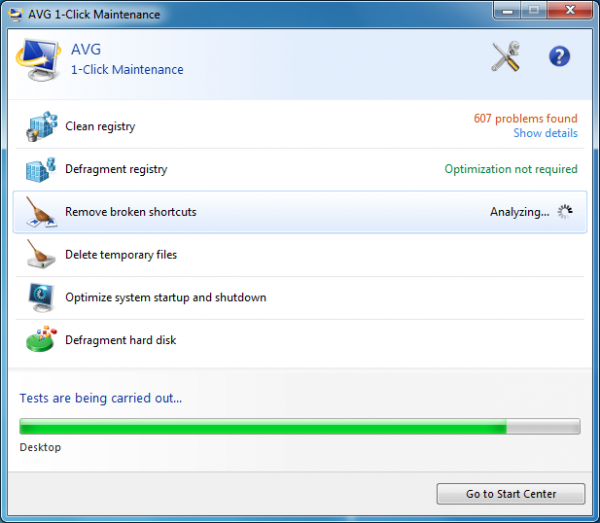
Turbo Mode is more useful. Enable this from the TuneUp Utilities system tray icon, and it can turn off scheduled tasks, disable Windows Aero and unnecessary Windows services, make sure you’re running the “High Performance” power plan, and more. The speed benefits are marginal, but it is a good way to free up resources and maximise your system’s speed when necessary (just before you run a demanding game, say).
Alternatively, switching to Economy Mode will save energy by turning off your screen and hard drive when your system is idle, switching your CPU and wireless adapter to their maximum energy-saving mode, disabling unwanted services, and more.
This delivers little benefit over using Windows own power plans. We monitored a PC’s power consumption when using the Power Saver plan, and Economy Mode, and the latter used at best 2 percent less energy.
The PC TuneUp technology is easier to set up and configure, though. So if you’ve always found power plans too much of a hassle, then Economy Mode could help you save energy and extend your battery life.
And There’s More…
Other TuneUp tools include a “Fix Problems” wizard, which highlights potential issues such as not having an antivirus program installed, UAC being turned off, devices with driver errors, and more.
An Uninstall Manager displays installed applications, and highlights those which have a high system load, or aren’t rated as “useful” (according to other TuneUp users). This may help you decide what you should uninstall, but the Manager won’t ensure that happens in full (it won’t in itself clean and remnants from your hard drive or Registry).
There’s also a basic, and rather slow defrag tool; simple utilities for checking your hard drive for errors, or recovering accidentally deleted files; and a small but surprisingly useful system information tool.
The Customize Windows tab provides so many tweaking options that it could qualify as a separate application, all on its own. There are options to customise your desktop, taskbar, Start menu, mouse, security, visual effects and more. While TuneUp Styler allows you to change your logon screen, visual style, system icons and more.
And just about every change you make, wherever it may be in the package, are recorded in the TuneUp Rescue Centre. So if you’re concerned about the program having so much control over your PC, don’t worry: your original settings are always held in the Rescue Centre, and if you do have any problems then they can be restored in a couple of clicks.
Results
AVG PC TuneUp isn’t exactly short of features, then. But what can all this power achieve?
To find out, we installed the program on an average Windows 7 PC; it was moderately optimized already, but nothing too intensive, so there was plenty of scope for improvement.
Then we ran the 1-Click optimiser, and accepted all its recommendations. We cleaned up the hard drive to the maximum, defragged, sorted out all the systems problems, and used the Program Deactivator to disable some of the most heavy-duty installed applications.
And the results weren’t bad at all.
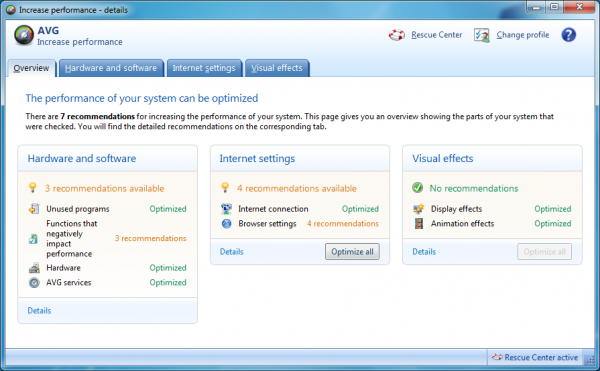
Boot time fell by around 13 percent. Running processes on PC launch dropped from 90 to 67; initial RAM use fell from 40 to 37%; resource use (as measured by system handles) fell by almost 30 percent.
Applications started notably faster. Firefox launch time dropped from 2.69 to 1.72 seconds, a fall of more than a third; Outlook launch time dropped by 22%, and the whole system felt much faster and more responsive.
That’s impressive, especially considering this PC was already reasonably well maintained. Giving PC TuneUp full rein on an entirely unoptimised system would probably deliver even better results. And of course the suite offers many benefits unrelated to raw performance, like the improved Registry editor and Windows tweaking tool.
You may be able to achieve something similar by using other PC optimisation tools, of course, many of which are available for free. But PC TuneUp has more options than most of these, greater depth, and some really excellent modules -- like the Program Deactivator – that you won’t find elsewhere. And so if you’re interested in optimising your PC, but would like a little help, then give AVG PC TuneUp a try: it really does deliver.
Software retails for $39.99 for Windows XP, Vista, 7, all 32 and 64-bit editions.
Verdict: AVG PC TuneUp is a power-packed PC maintenance suite. The various modules have real depth to them, there's some functionality you won't find in the competition, and while (as with all similar tools) you need to use the suite with care, it really can deliver a worthwhile speed boost to most systems. Give it a try, see what the program can do for you.
We Like: Intelligent advice on disabling startup programs, Disk Analyzer helps to locate space-hogging files, Program Deactivator, easy-to-activate Turbo and Economy modes, excellent Registry editor, handy System Information tool, useful Windows tweaking tool, easily customises the look of Windows, Rescue Centre lets you undo changes.
We Don't Like: Interface can sometimes feel a little cluttered, no Duplicate File Finder, no "complete uninstall" tool, very slow defrag tool, recommends running some startup programs as a scheduled task but offers no assistance (this should be automated).
Photo Credit: Phil Holmes/Shutterstock
