Use FSS Google Books to download titles for offline reading
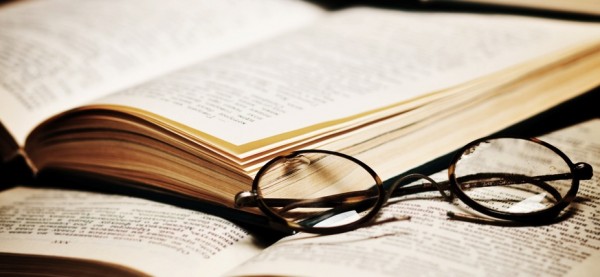
Google Books is great at helping you find interesting reads, and makes it easy to view them online from just about any device. The service isn’t quite as versatile when it comes to letting you download local copies in a format of your choice, unfortunately, but that’s where FSS Google Books Downloader comes in.
The idea is that you start on the Google Books site, as normal, browsing and using the search tool until you find something you like. When you reach a Preview button, click it, wait for the first page to appear, and copy that URL to your clipboard.
Next, launch FSS Google Books Downloader, click “Paste URL”, and the program should detect the book address, downloading and displaying a cover picture and summary as confirmation that all is well. (This didn’t work for us one occasion for some reason, but otherwise was completely fine, so if you have any problems then try again with another book.)
You’re then able to choose your output folder and format. FSS Google Books Downloader can save the book as a single PDF file, or individual JPG or PNG pages.
And on clicking the Download button, the program will grab a copy of the chosen book for you (a fairly speedy experience, at least in our tests).
We would have liked a little more control over the downloaded pages. The ability to set their resolution, maybe the JPG quality would have been useful.
FSS Google Books Downloader is undeniably fast, effective and easy to use, though, and if you’d like a little more control over your offline book reading then the program probably merits a place on your PC.
