This is how you downgrade back to iOS 8.3 from iOS 9 beta
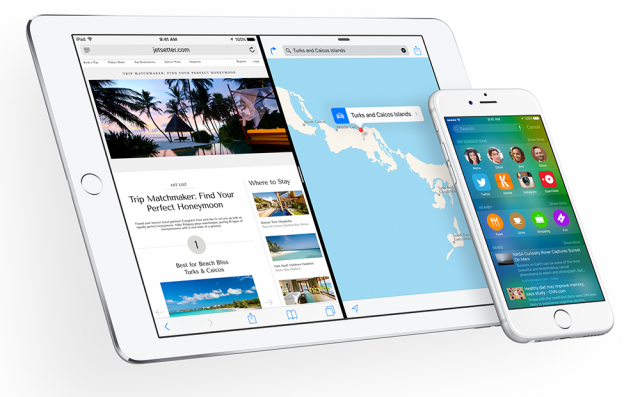
After Apple released the beta version of its latest operating system, iOS 9, many users wanted to see what the new release of their favorite OS brings.
However, as with any other beta version of any program out there, iOS 9 comes with untested bugs and broken features, making it unviable for daily use.
f you are among the curious bunch that tried iOS 9, and now want to go back to the tried and tested iOS 8.3 (the latest-available stable version at the time of writing this article), here’s how you do it:
Warning: Before proceeding, make sure you backup whatever information you have on your device. You never know when things can go haywire, and you don’t want to lose all those cat photos you’ve been saving for years on your iPhone.
- Download the latest version of iOS 8 for your device. All firmware can be found on this iClarified site.
- Launch iTunes on your Mac or Windows PC
- Boot your device into DFU mode (press and hold the Home button and the Sleep/Wake button at the same time).
- Wait for 10 seconds, then release the Sleep/Wake button. Continue holding the Home button until your device gets detected in recovery mode in iTunes.
- Press and hold the Alt/Option key (Shift in Windows) and then hit the Restore iPhone/iPad button.
- Choose the firmware file you downloaded earlier from the pop-up window.
- Click Restore button once again to confirm and continue with the restore process.
