How to uninstall Windows 10 and go back to Windows 7 or 8.1
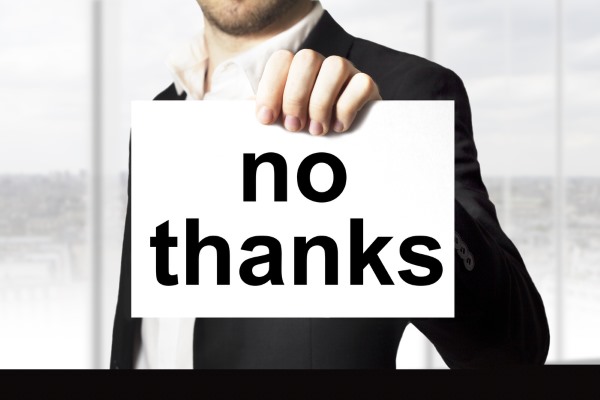
As Windows 10 is free, it's hard not to be tempted into upgrading. But just because the operating system is free, it does not mean it is necessarily right for you. You may have tried Windows 10 for a few weeks and come to the conclusion that you hate it. Perhaps you yearn to move back to the comfort of Windows 7 or Windows 8.1.
If you've decided that you simply do not like Windows 10, you can downgrade with ease. Of course, this is not possible if you have performed a clean installation of Windows 10, but it's an option that's available to you if you upgraded from Windows 7 or Windows 8.1. So, are you ready to ditch Windows 10? Here's what you need to do.
Anyone who upgraded to Windows 10 is granted a 30 day cooling off period. Change your mind about Windows 10 within a month and you can roll back to your previous version of Windows with ease. If you're indecisive and change your mind again, you can always reinstall Windows 10 as it remains free for a year. Note that if you have followed our guide to freeing up space after a Windows 10 upgrade, you will have wiped out your old version of Windows, so the rollback option will not be available to you. Otherwise, if you want to revert to your previous version of Windows, just follow these simple steps.
- Open up Settings via the Start menu or the taskbar icon.
- Click Update & Security and then move to the Recovery section.
- Under the Go back to Windows 7 or Go back to Windows 8.1 heading, click Get started and you'll be guided through the rest of the process.
Remember, this option will not be available to you if you have been using Windows 10 for more than a month, or if you have cleaned up the files related to your previous version of Windows.
If you change your mind about Windows 10 after the month is up, there is no built-in downgrade option available to you. In order to go back to Windows 7 or Windows 8.1, you will need to back up all of your files and then reinstall the older version of Windows from your original installation media, or by downloading the ISOs from Microsoft.
Photo credit: Imilian / Shutterstock
