How to fix Windows 10's blurry font problem
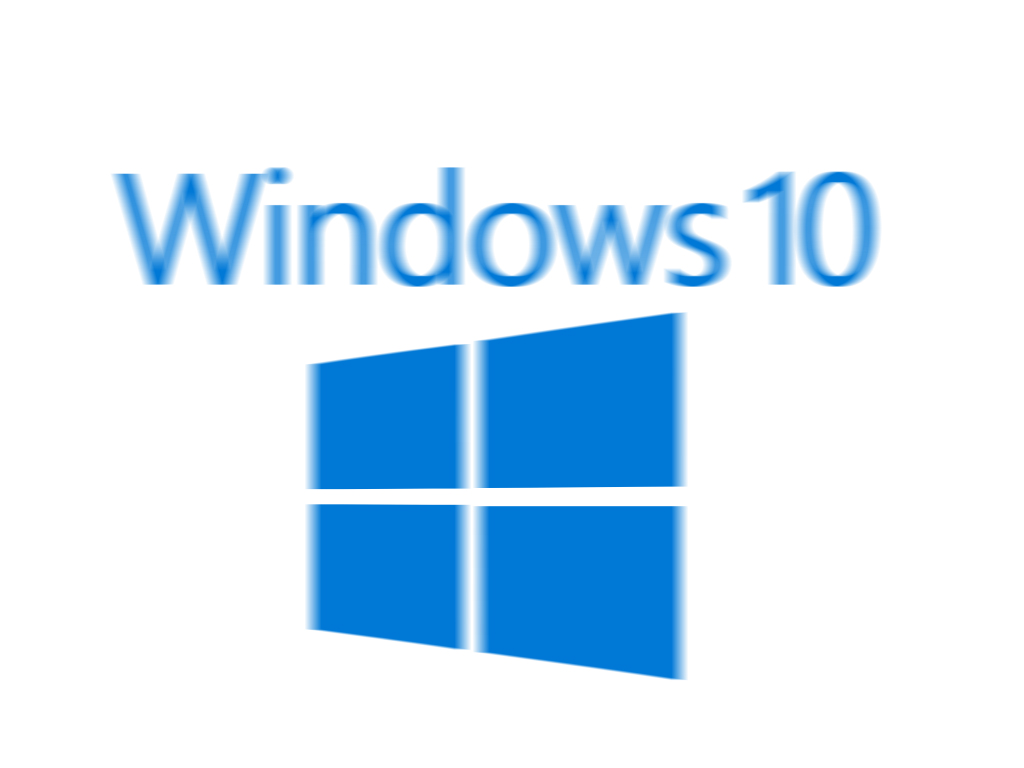
If you change the DPI scaling to make text, apps and other items easier to read on your Windows device, you may have encountered the problem of blurry fonts in Windows 10.
The issue is caused by Microsoft using a different scaling method to the one it used in previous versions of Windows (stretching back to Vista), and mostly affects the Windows font and dialog boxes.
SEE ALSO: How to fix Windows 10's worst problems
If you have a very high res monitor, and like to boost scaling to make everything more readable this can be a frustrating problem (I speak from experience). Fortunately it’s easy to change the scaling method back to the one Microsoft used in past Windows versions.
While you can make the required change in the registry, Windows automatically resets your DPI settings every two reboots, so you’d need to keep repeating the change. The better option therefore is to use XPExplorer’s Windows 10 DPI Fix.
Just run the program and choose the scaling method you require (Windows 10 default, or Windows 8.1 scaling). You’ll need to reboot your PC for the change to take effect.
