How to find the Windows Experience Index in Windows 8/ 10
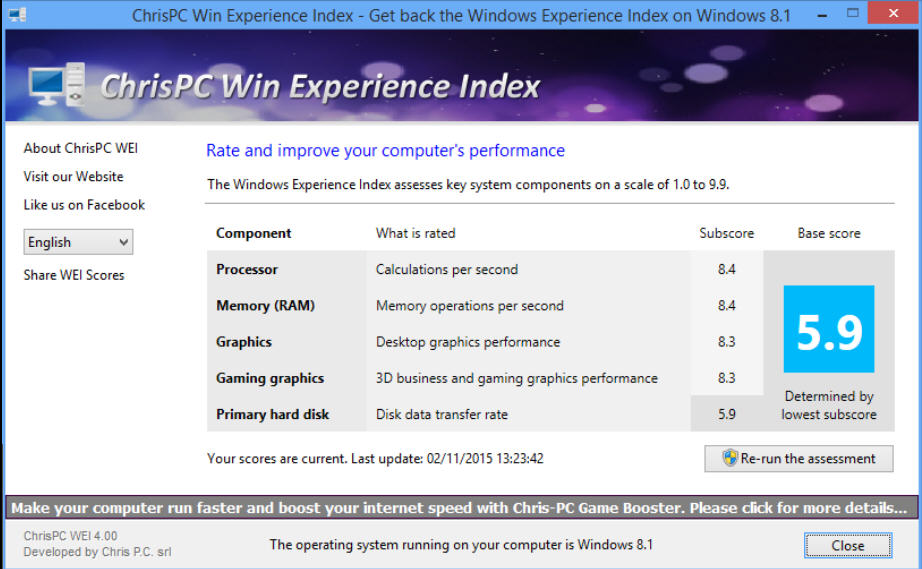
First appearing back in Windows Vista, the Windows Experience Index is a performance rating covering your CPU, RAM, disk, 2D and 3D graphics.
The WEI disappeared from Control Panel in Windows 8.1, but if you need a quick benchmark -- or are just curious how your new PC compares to the old one -- it’s easy to find.
Although the WEI isn’t visible any more, the underlying Windows System Assessment technology (WINSAT) is still present. Even Windows 10 runs the benchmark occasionally (although it doesn’t show you the results any more).
Fortunately the results are saved in local files. The official reports are in XML files in the \Windows\Performance\WinSAT\DataStore folder, but it’s usually simpler to check \Windows\Performance\WinSAT\winsat.log.
Scan up from the bottom of the log file, looking for a line ending like this: "…. > Wrote CRS score to the registry 59".
The final number is your overall WEI score, and this line will be followed by others with the score for your memory, CPU, dwm (2D graphics), D3D (3D graphics) and storage.
If you can’t find the score, or would just like to recalculate it, then you could launch the benchmark manually by opening a command prompt and entering winsat formal
Another option is to run a copy of the freeware ExperienceIndexOK. It’s a tiny 48KB download, so won’t exactly take long, just unzip it and and watch as ExperienceIndexOK finds and displays your current scores.
Click "Re-run the assessment" and the program runs WinSAT for you. There’s no attempt to hide this -- a command window opens and you can watch as WinSAT displays its progress messages -- and when it’s finished, ExperienceIndexOK extracts your scores from the report file and displays them in a simple GUI.
ChrisPC Win Experience Index is a free (for personal use) WEI tool. It’s larger, and requires installation so isn’t quite as convenient to use.
The interface is a little more polished, but essentially the same, listing the scores and providing a "re-run the assessment" button.
ChrisPC Win Experience Index also runs WinSAT to do the calculations, but this time progress information is displayed in the program’s own dialog, which looks more professional.
When it’s finished, your WEI scores are displayed, and ChrisPC Win Experience Index offers a useful set of sharing options: you can save an image, export the figures as a text file, or copy them to the clipboard.
Which is best? ExperienceIndexOK’s portability makes it our winner for casual use, but if you need to check and share your WEI regularly then ChrisPC Win Experience Index’s sharing features might just make it a better choice. Check them out.
