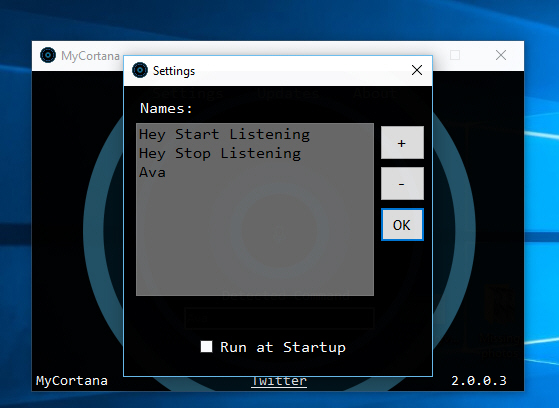How to rename Cortana in Windows 10 (you can call her 'Siri' if you like!)
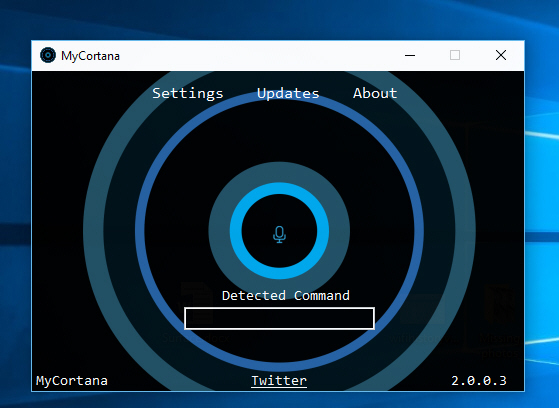
One of Windows 10’s biggest new features is the inclusion of Microsoft’s personal assistant, Cortana. She can do all sorts of things for you, from searching the web, to setting reminders, and even looking up songs as they play.
You can summon Cortana at any time simply by saying "Hey, Cortana", but if you’d rather call her something different -- "Siri", perhaps, or "Darling", or "Ava" -- it’s possible to give her a name change. This is how.
First you need the portable MyCortana, which you can download from here. It’s a tiny 353KB download. Launch it and click 'Settings' at the top of the program.
Click the + sign on the right and enter the name or phrase you’d like to use instead of "Hey, Cortana". You can add multiple choices, and later on remove any old ones you don’t use. OK the change and then speak the new name to make sure it’s recognized.
The spoken command will be shown on the main screen.
MyCortana has been recently updated so should work with the latest version of Windows 10.