Microsoft releases PowerShell script to check if your PC is vulnerable to Meltdown and Spectre
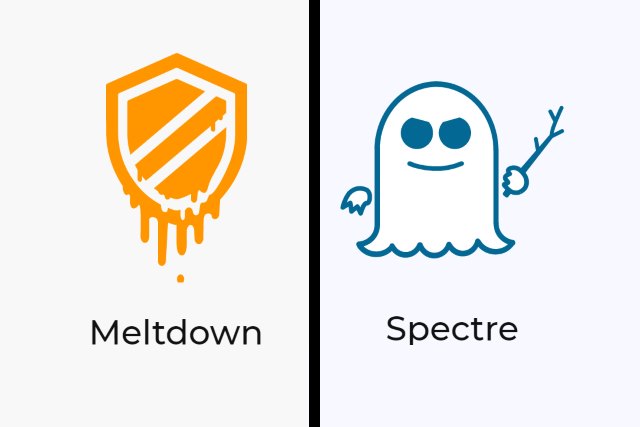
In the wake of the Meltdown and Spectre chip bug revelations, people around the world are wondering whether or not they are affected. Bearing in mind the number of chips with the flaw, the chances that your computer has a vulnerability are very high.
Microsoft rushed to get an emergency fix out to Windows 10 users, promising that Windows 7 and 8 users will be patched in the near future. The company has also released a PowerShell script that lets users check whether they have protection in place.
See also:
- Intel will have Meltdown and Spectre patches ready for 90 percent of modern processors next week
- Apple: all iOS and Mac devices are vulnerable to Meltdown and Spectre chip bugs
- Google knew about Spectre and Meltdown processor bugs last year, so its products are (mostly) protected
- Microsoft issues an emergency fix for Windows 10 to address processor bug
In a support article, Microsoft offers the reassurance that it is unaware of any instance of the chip vulnerabilities being used to attack customers. The firm points out that it has already released a patch, and says that it is working with other companies to offer further protection to people. In the meantime, Microsoft offers a three-point protection plan:
- Verify that you are running a supported antivirus application before you install OS or firmware updates. Contact the antivirus software vendor for compatibility information.
- Apply all available Windows operating system updates, including the January 2018 Windows security updates.
- Apply the applicable firmware update that is provided by the device manufacturer.
On top of this, the company has also produced a PowerShell script that checks whether your PC is vulnerable. Use the following steps to install and run the test.
- Press the Windows key and type PowerShell.
- Right click the PowerShell shortcut and select Run as Administrator.
- Type Install-Module SpeculationControl and press Enter.
- If you are prompted to install the NuGet provider, type Y and press Enter, and repeat if you are warned about installing from an untrusted repository.
- With the installation complete, type Import-Module SpeculationControl and press Enter.
- Type Get-SpeculationControlSettings and press Enter.
In the list of results that's displayed, you're looking to see that a series of protections are enabled -- this will be listed as True. Microsoft explains that the ideal set of results looks like this:
Speculation control settings for CVE-2017-5715 [branch target injection]
Hardware support for branch target injection mitigation is present: True
Windows OS support for branch target injection mitigation is present: True
Windows OS support for branch target injection mitigation is enabled: True
Speculation control settings for CVE-2017-5754 [rogue data cache load]
Hardware requires kernel VA shadowing: True
Windows OS support for kernel VA shadow is present: True
Windows OS support for kernel VA shadow is enabled: True
Windows OS support for PCID optimization is enabled: True
