A look at new Microsoft Edge's Collections feature
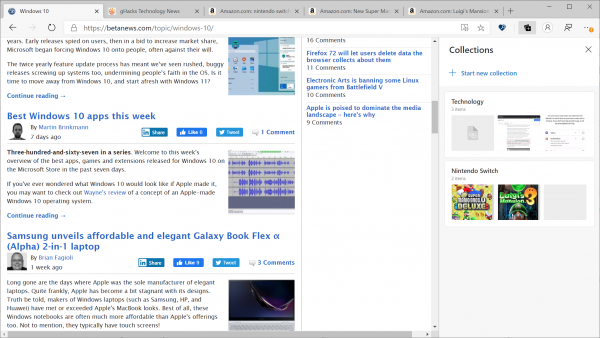
The new Chromium-based Microsoft Edge web browser will be released on January 15, 2020 (a day after support ends for Microsoft's Windows 7 operating system) and Microsoft plans to provide it as an upgrade that will replace the classic version of Edge.
Since the new Edge is based on Chromium, it is clear that some things have changed. You can follow development of the new Edge here on BetaNews or on the official Edge Development blog.
One of the new features of the Chromium-based Microsoft Edge browser is called Collections.
Collections, as the name suggests, offers a way to save and group information found on the Internet.
Microsoft notes that Edge users may use Collections to "collect and compare" shopping items, to collect "trip or event information", or to organize "web research".
Collections is enabled by default in Microsoft Edge Dev and Canary builds currently.
Just activate the Collections icon in the Edge main toolbar to get started. If you have not created a collection before click on the "start new collection" link to create one. All that is left at this point is to name the collection and drag and drop content on its area in the sidebar to fill it.
You can drag most elements that are visible on the active webpage. Note that you cannot drag and drop the URL of a page directly but that it is saved automatically by Microsoft Edge when new items are added.
Tip: if you want to save the URL specifically, use the "add current page" link displayed in the sidebar.
All Collections that you have created in the past are listed when you open the interface. A click on a collection opens all its items. How they are displayed depends on their type, e.g. images are displayed directly, links with their title and a thumbnail screenshot, and videos as thumbnails.
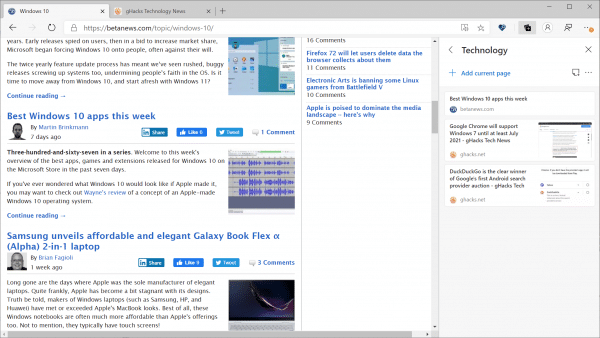
You may change the order of items in a collection by using drag and drop. There is little else in regards to customizing or interacting with collected items; you can click on any item to open the corresponding page or delete items or entire collections.
Collections lacks options to add notes to items or a collection which may be seen as a shortcoming by users. Take a shopping list collection as an example. While you may add items to the list, you cannot add information such as the price of an item, availability, or other data to it.
Some may wonder how Collections is any different from favorites in the new Edge. If you compare the functionality, you will notice that both offer ways to create groups and place links to pages or content inside.
Collections may be easier to use but favorites have advantages as well such as options to search across all saved bookmarks or moving items from one folder to another.
Collections as it stands right now is a modernized interface for favorites that lacks distinguishing features (except for sharing but even that is possible albeit not as straightforward).
Now You: Have you tried Collections? What's is your take on the feature?
