How to set gorgeous Windows 10 Spotlight lock screen images as wallpaper
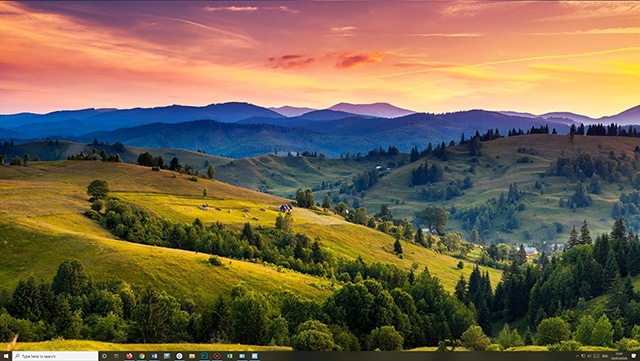
Windows 10 has a lock screen mode called Windows Spotlight that pulls attractive, high resolution images from the web on a daily basis. In most instances, you’ll only see these when you log on, or lock your PC.
If you see an image that you’d like to use as Windows wallpaper, you can’t simply right-click and save it, but there is a way to easily use Windows Spotlight images as your desktop background.
SEE ALSO: How to activate all of Windows 10's secret God Modes
Firstly, if you aren’t currently using Windows Spotlight, right-click the desktop and select Personalize. Click on 'Lock screen', and change the Background setting to 'Windows Spotlight'. It will update the current image automatically.
Next, you’ll need the tiny Spotlight for Windows Desktop app. This adds the Windows Spotlight wallpapers to your desktop, but also adds Spotlight to the lock screen on older versions of Windows (Windows 7, 8, and 8.1).
Be sure to untick the box that says 'Donate CPU to fund development' during installation.
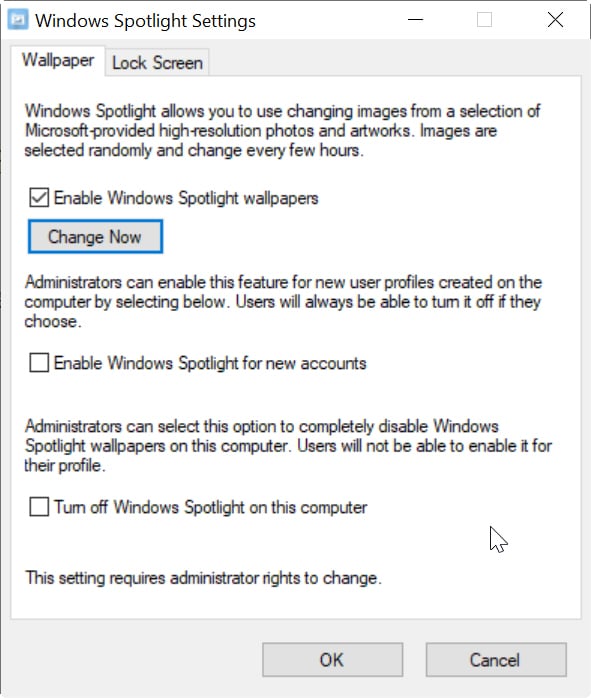
Once installed, run the app and make sure 'Enable Windows Spotlight wallpapers' is checked to activate the feature. Clicking the 'Change Now' button will apply one of the images immediately.
Each time you click this button the wallpaper will change to another photo. Flicking through the images on offer can become quite mesmerizing so be warned!
The app will automatically change the image at random every few hours or so.
