How to use DNS over HTTPS in Chrome
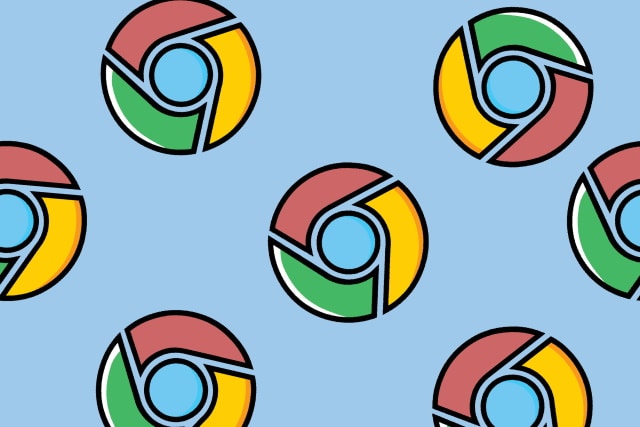
With more and more people expressing concern about privacy and security online, companies have had to start to take notice and deliver tools to help. This is particularly noticeable in the browser market, and with the latest version of Chrome, Google has doubled down on security.
Having tested DNS over HTTPS (DoH) for some time, Google has added enhanced support for DNS lookups over an encrypted HTTPS connection to Chrome 83. In the Windows, macOS and Linux versions of the browser, Google's implementation of the security feature is called Secure DNS; here's how to use it.
See also:
- Windows 10 has a secret network packet sniffer -- here's where to find it and how to use it
- How to check whether DNS over HTTPS is working properly
- How to use DNS over HTTPS in Windows 10
Google has added a number of security and privacy-centric features to Chrome 83, including blocking third-party cookies when using Incognito mode. Importantly, the latest version of the browser has also taken steps to make privacy and security controls easier to understand. There is also Enhanced Safe Browsing which gives you more proactive and tailored protections from phishing, malware and other web-based threats.
But perhaps the most important feature to be found in the latest version of the browser is Secure DNS. Google explains:
We’re also launching Secure DNS, a feature designed to improve your security and privacy while browsing the web. When you access a website, your browser first needs to determine which server is hosting it, using a step known as a "DNS (Domain Name System) lookup." Chrome's Secure DNS feature uses DNS-over-HTTPS to encrypt this step, thereby helping prevent attackers from observing what sites you visit or sending you to phishing websites. By default, Chrome will automatically upgrade you to DNS-over-HTTPS if your current service provider supports it. You can also configure a different secure DNS provider in the Advanced security section, or disable the feature altogether.
You can enable the feature by heading to Settings and looking in the Privacy and security section. Look for the Use Secure DNS setting and make sure that the toggle is in the enabled position. If you don't see this setting yet, it means that the feature has not yet rolled out to your region. You can still enable it using an experimental flag, however.
Pay a visit to chrome://flags/#dns-over-https and set the Secure DNS lookups setting to Enabled before restarting Chrome.