Has your PC failed the Windows 11 upgrade check? This may help you make it compatible (for free)

The big reveal has been made: Windows 11 is coming later in the year, and it’ll be a free upgrade. So if you’ve been putting off the move to Windows 10, relax: you can buy or upgrade now, then upgrade again when the new OS becomes available.
Windows 11 offers more than a simple facelift over Windows 10 -- although at first glance you might think that many of the features announced yesterday amount to little more than windows dressing.
However, it’s usually the little things that matter most, and features such as Snap layouts and the new centrally positioned taskbar (or, dare we say it, 'dock') should hopefully prove genuinely useful in addition to more visible features such as widget support, a completely redesigned Start menu and the direct integration of Teams into the desktop.
Mindful of the need to support PC manufacturers, Microsoft has gone all in with trying to sell the idea of buying a new Windows 11-ready PC in anticipation of the upcoming release, but you don’t need to splash out on all-new hardware just yet. You can find out now if your current model will run Windows 11 by installing Microsoft’s PC Health Checker app.
At first glance, Windows 11 compatibility should be a shoo-in for any recent model -- modest system requirements include a dual-core 1GHz 64-bit processor, 4GB RAM, 64GB storage, 720p display and DirectX 12-compatible graphics. But many people have already discovered despite the seemingly innocuous requirements their PCs are 'failing' the upgrade check.
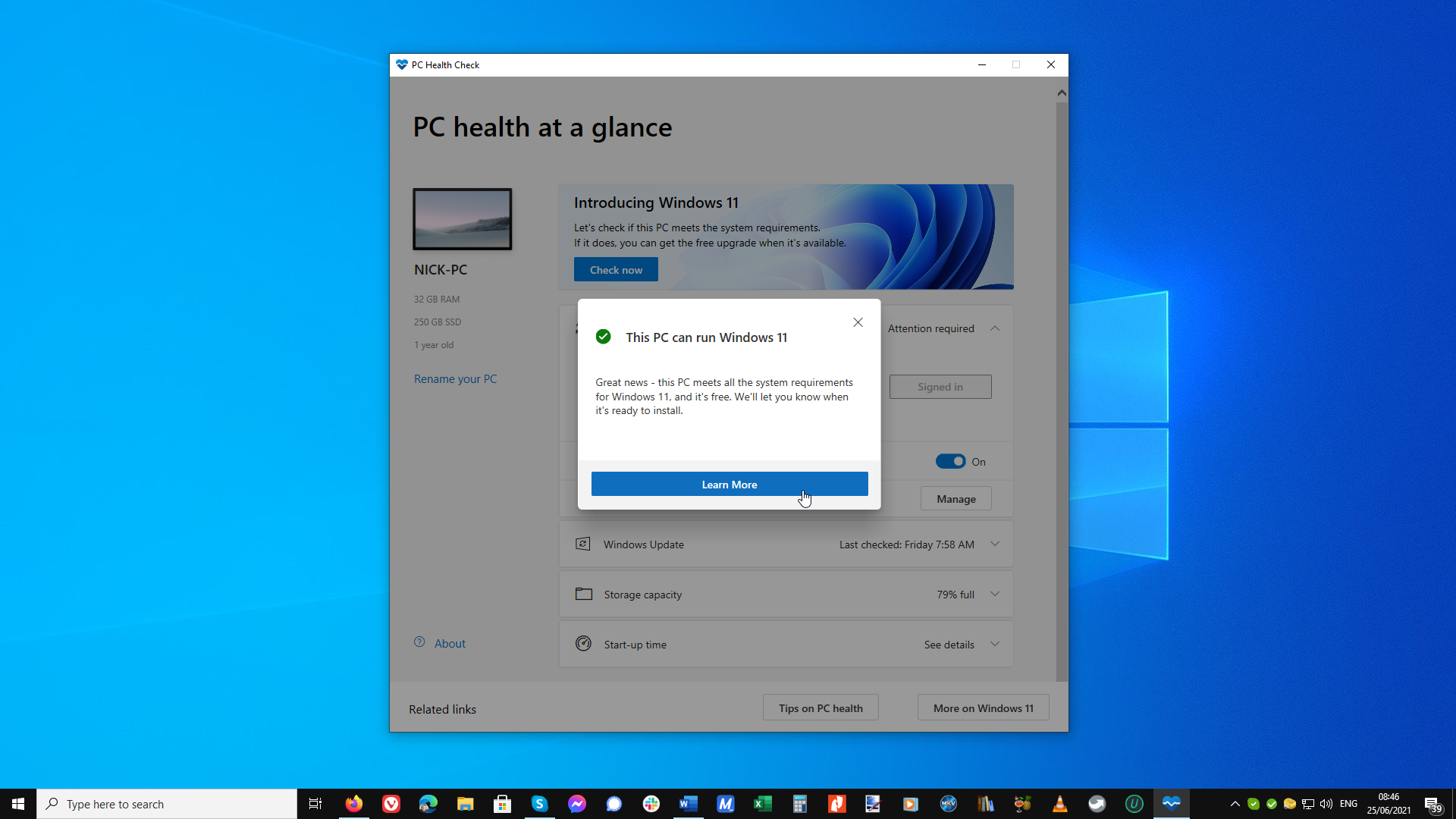
The key reason for this is that Windows 11 requires a UEFI motherboard that’s Secure Boot capable. And perhaps more crucially, it needs to be running version 2.0 of the Trusted Platform Module (TPM). How can you find out this information? Press Win + R, type tpm.msc and hit Enter. Check the 'Specification Version' is 2.0 under 'TPM Manufacturer Information'.
If the tool claims no TPM is present, you’ll probably find it’s been disabled in the UEFI: reboot to your setup screen (tap Esc, F2 or whichever key is prompted when you first switch on your PC) and locate the TPM settings using your motherboard or PC manual as a guide. Enable this and then re-run the TPM tool.
If you’re running an older version of TPM (1.2 typically), then you may be able to update it to TPM 2.0 with a firmware update -- check with your PC or motherboard manufacturer for details. And if you’re running Windows on a virtual machine, the good news is that many virtualization tools -- including Parallels and VMware -- support virtual TPM 2.0, so your virtual machines will be upgradable too.
If your PC passes muster, then you’ll be able to upgrade to Windows 11 for free when it’s released next year. This means any existing Windows 10 license you have or purchase now will entitle you to that free upgrade. It also means there’s no need to wait until Windows 11 is released to build that new PC you’ve been promising yourself: simply make sure your chosen motherboard supports TPM 2.0, Secure Boot and UEFI (the vast majority should) and get yourself a single, non-transferrable Windows 10 Home OEM license for as little as $49.99.
What if your PC doesn’t pass muster, you’re unwilling to set up a Microsoft Account (now mandatory), or you’re not ready to give up the many features being cut from Windows 11, including Skype, the Timeline and old Start menu? Well, the good news is that Windows 10 will be fully supported until at least 2025, so if you’ve been holding off getting yourself a new license -- whether for a new build, existing PC, Mac (for running Windows in a dual-boot configuration) or virtual machine it’s time to act…
Photo Credit: carballo /Shutterstock
