Microsoft releases Windows 11 Build 22489 with a new Microsoft account settings page
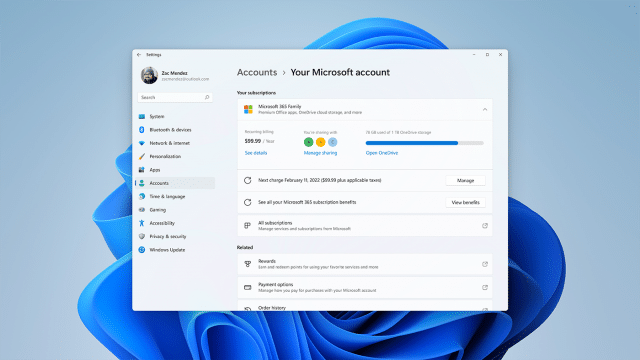
It’s Wednesday, so that (usually) means Microsoft has a new Windows 11 build for Insiders in the Dev Channel.
Build 22489 comes with the standard long list of changes, improvements, fixes, and known issues, but it also introduces with a new settings page for your Microsoft account that displays all of the information related to it that you are likely to need.
SEE ALSO: Windows 12 is everything Windows 11 should be
This new feature is beginning to roll out to what Microsoft describes as a "very small set of Insiders" for now. If you’re one of the lucky ones you can try it out by going to Settings > Account.
Details on the page include any subscriptions for Microsoft 365, links to order history, payment details, and Microsoft Rewards. Microsoft plans to improve the Your Microsoft account settings page based on user feedback.
Other changes and improvements in today's build include:
- Microsoft added support for Discovery of Designated Resolvers which allows Windows to discover encrypted DNS configuration from a DNS resolver known only by its IP address. See this blog post for more details.
- To improve consistency, Microsoft is updating the name of the Connect app to now be "Wireless Display". This app is a feature-on-demand (FOD) and can be enabled by going to Settings > Apps > Optional features > Add an optional feature.
- Microsoft is splitting up "Apps & Features" in Settings into two pages under Apps, "Installed Apps", and "Advanced app settings".
- In case you missed it last week, just a reminder that Windows Sandbox now works on ARM64 PCs!
Fixes in this new build include:
[Taskbar]
- App icons on secondary monitors should draw more reliably now instead of being blank.
- Stopped an explorer.exe crash that was happening sometimes when using the Desktops flyout context menu.
- Fixed an explorer.exe crash that was happening sometimes when dismissing the Desktops flyout.
[File Explorer]
- Pin to Quick Access is a top-level option now when right clicking a drive in File Explorer.
- Microsoft improved context menu launch performance.
- Made a few fixes to help improve explorer.exe reliability when using File Explorer.
[Windowing]
- Closing windows in Task View should look less jumpy now.
- Did some work to help address an issue that was causing flickering in the app window when resizing certain apps in recent Dev Channel builds.
[Settings]
- Addressed an issue that was causing Settings to crash in certain cases after going to Windows Update.
- Added a space that was missing in the search results when searching for Touch Keyboard settings.
- Fixed a Settings crash when trying to customize options in Wheel Settings.
- If animations are turned off, dismissing a notification using the X will no longer have an animation.
- Fixed an issue that was causing the media controls to not show up in Quick Settings sometimes when music was playing recently. Also believed to have impacted hardware media key usage.
- The tooltip for the Wi-Fi option in Quick Settings should no longer fly to the top of the screen.
[Other]
- Mitigated an underlying issue that was causing the Processes tab in Task Manager to be blank sometimes. This is also believed to be the same root cause causing UAC to open very slowly recently.
- Addressed an issue Xbox Game Pass games are failing to install with error 0x00000001.
- Fixed an issue where get-winevent in PowerShell was failing with an InvalidOperationException (Issue #60740).
- Mitigated a high hitting mousocoreworker.exe crash in the last few flights.
- Did some work to try and improve the layout of the text in notification buttons in cases where there’s both an icon and text.
- The Get Started app will no longer crash if the Tips app has been uninstalled.
- Fixed an issue causing some devices to bugcheck with SYSTEM_SERVICE_EXCPTION when updating on previous builds.
- Made an underlying change to help fix an issue causing some users to see an unexpected "bad image" error message dialog on boot.
Known issues are:
[General]
- In this build, you will notice links to Windows Update, Recovery and For developers under the main Windows Update Settings page. You will need to click on Windows Update a second time to check for updates. The Recovery and For developers links should not appear under Windows Update in settings. These issues will be fixed in a future build.
- Users updating from Builds 22000.xxx, or earlier, to newer Dev Channel builds using the latest Dev Channel ISO, may receive the following warning message: The build you are trying to install is Flight Signed. To continue installing, enable flight signing. If you receive this message, press the Enable button, reboot the PC, and retry the update.
- Some users may experience their screen and sleep timeouts being reduced. Microsoft is investigating the potential impact that shorter screen and sleep timeouts could have on energy consumption.
[Start]
- In some cases, you might be unable to enter text when using Search from Start or the Taskbar. If you experience the issue, press WIN + R on the keyboard to launch the Run dialog box, then close it.
[File Explorer]
- Trying to rename items on the desktop isn’t working properly in this build. It should work if you open File Explorer, navigate to the Desktop folder, and try to rename from there.
[Taskbar]
- The Taskbar will sometimes flicker when switching input methods.
- Microsoft is working on the fix for an issue causing tooltips to appear in an unexpected location after hovering over the Taskbar corner.
[Search]
- After clicking the Search icon on the Taskbar, the Search panel may not open. If this occurs, restart the "Windows Explorer" process, and open the search panel again.
[Quick Settings]
- Microsoft is investigating reports from Insiders that the volume and brightness sliders aren’t displaying properly in Quick Settings.
