How to view saved Wi-Fi passwords in Windows 11
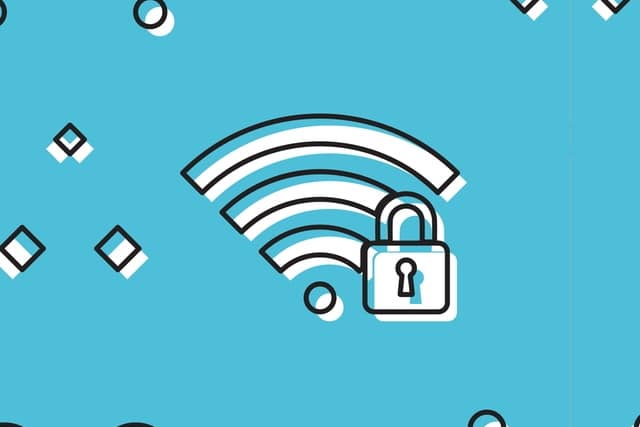
There are times -- such as when you get a new laptop or phone -- when you will need to know the password for your wireless internet connection. You may have set this password yourself, or you may have stuck with the default password your router came with.
While it is possible that the password is printed on a sticker on the bottom of your router, this is not always the case; even if it is, your router may not be in an easily accessible place. So how can you determine what your Wi-Fi password is in Windows 11? Read on to find out!
See also:
- Want to know how to speed up Windows 11? Just wait...
- Microsoft releases KB5007262 to fix installer-related app issues in Windows 11
- Microsoft releases KB5007262 to fix installer-related app issues in Windows 11
Windows 11 saves the passwords for the wireless networks you connect to. While it is possible to retrieve these passwords, it is probably not immediately apparent where to find them; Microsoft has not done a great job of advertising where you need to look.
There is, sadly, no easy way to access a list of passwords for all of the wireless networks you have connected to. However, it is possible to retrieve the Wi-Fi password for the network you are currently connected to. It's a handy thing to know for the next time you have guests who would like to make use of your internet connection:
- Right-click on the Wi-Fi icon in the taskbar and select Network and Internet settings. Click Advanced network settings followed by More network adapter options. (Alternatively, you can press Windows + R, type ncpa.cpl and press Enter.)
- Double-click your wireless network adaptor to open WiFi Status
- Click the Wireless Properties button and then move to the Security tab.
- Click the Show characters check box, and the password will become visible
Image credit: Mingirov Yuriy / Shutterstock
