Microsoft confirms that KB5014666 update is causing printing problems in Windows
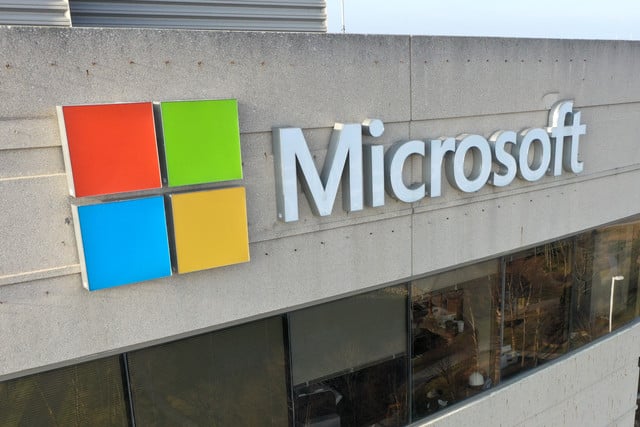
Several months ago, Microsoft released a series of updates for Windows 10 and Windows 11 that caused endless problems with printing. Subsequent updates that were supposed to fix the initial problems either failed to do so, or introduced new issues. Now printer problems have popped up again
The issues stem from the recently released KB5014666 update, and it is specifically causing problems printing to USB connected devices. This time around, it is only users of Windows 10 that are affected, but this is a huge number of people. Microsoft has provided details of potential workarounds.
See also:
- Microsoft rolls back KB5014668 update for Windows 11 because it broke the Start menu
- Microsoft releases KB5015882 update for Windows 11 with new upgrade options, Explorer crash fixes, and more
- Microsoft updates Windows 11 to block RDP and other brute force attacks by default
The KB5014666 update was released almost a month ago on June 28, and it was meant to fixes various issues with Windows 10. Among the problems it addresses were issues with wireless hotspots, issues with the Snip & Sketch app, and touchpad problems. But now Microsoft has conceded that the update also introduced printing problems, noting that, "printing to USB-connected printers might fail".
In a known issues page for Windows 10, the company says:
Microsoft has received reports of issues affecting some printing devices following installation of Windows updates released June 28 ( KB5014666) and later. Symptoms observed may include:
- Windows might show duplicate copies of printers installed on a device, commonly with a similar name and the suffix "Copy1".
- Applications that refer to the printer by a specific name cannot print.
Normal printer usage might be interrupted for either scenario, resulting in failure of printing operations.
Microsoft asks that anyone affected by the problem provides feedback using the following steps:
- Launch Feedback Hub by opening the Start menu and typing "Feedback hub", or pressing the Windows key + F
- Fill in the "Summarize your feedback" and "Explain in more detail" boxes, then click Next.
- Under the "Choose a category" section, ensure the "Problem" button, "Devices and Drivers" category, and "Print" subcategory are all selected. Click Next.
- Under the "Find similar feedback" section, select the "Make new bug" radio button and click Next.
- Under the "Add more details" section, supply any relevant detail (Note this is not critical to addressing your issue).
- Expand the "Recreate my problem" box and press "Start recording". Reproduce the issue on your device.
- Press "Stop recording" once finished. Click the "Submit" button.
Importantly, the company has also provided details of workarounds that may help:
- Open the Settings app, navigate to "Bluetooth & devices", and select "Printers & scanners"
- If there appears to be a duplicate installation of an existing printer, such as with suffix "Copy1", confirm if printing works for this printer. This printer should operate as expected.
- If there is a need to use the original printer installation and not the duplicate, right-click the duplicate printer, select "Printer properties" and select the "Ports" tab. Observe the port in use.
- Open "Printer properties" on the original printer and select the "Ports" tab. From the list displayed, select the port option in use by the duplicate printer. If this original printer works normally, the duplicate copy printer can be removed.
Microsoft goes on to offer further advice in case these steps prove unhelpful:
- Update the print driver for your device. For guidance, see Install the latest driver for your printer.
- If you already have the latest driver, consult the printer Manufacturer's web site for any device firmware updates
- If you are still having issues, uninstalling and reinstalling your printer might help.
- Turn off your printer and disconnect any cables
- Open the Settings app, navigate to "Bluetooth & devices", and select "Printers & scanners"
- Select the affected printer and select the "Remove Device" option
- Restart your device
- Turn on your printer and reconnect it to your device
Image credit: Eric Glenn / Shutterstock

Pingback: Microsoft confirms that KB5014666 update is causing printing problems in Windows -