How to activate Windows 11's new, hidden Volume Mixer
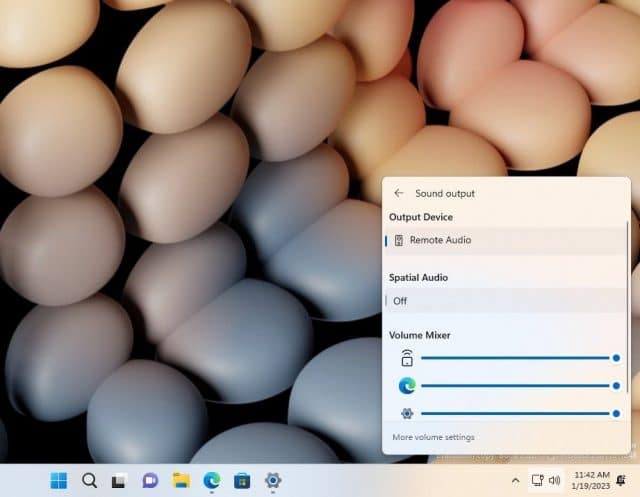
If you want to be among the first to try out the latest features and options of Window 11, being part of the Windows Insider program is the place to be. But even if you are signed up to the Dev Channel, there are hidden secrets to unearth, and this is true of the latest release.
For anyone who has Windows 11 Insider Preview Build 25281 installed, there is a new Volume Mixer. While Microsoft has not made it easy to activate the feature, it is possible. Here's what you need to know.
See also:
- New KB5019274 update for Windows 11 adds new subscription options in Settings and fixes bugs
- Microsoft is using the KB5021751 update to see if you have an unsupported version of Office installed
- Microsoft acknowledges Windows 11 22H2 bug that stops apps working after a system restore
As you can see from the image at the top of the page, the new Volume Mixer appears in the Quick Settings panel. It lets you control the audio volume for apps on an individual basis.
Although the feature is hidden, it was found by various tinkerers, including PhantomOfEarth and Stardock's Rafael Rivera, both of whom shared their findings on Twitter:
As you can see from the second tweet, this is something that can be enabled using ViVeTool:
- Start by downloading the tool from GitHub
- Extract the contents of the zip file to, for example, C:\ViVeTool
- Open the Command Prompt with administrator privileges
- Type cd C:\ViVeTool and press Enter (changing the path if necessary)
- To enable the new volume mixer, type vivetool /enable /id:42106010 and press Enter
- Restart Windows
- If you change your mind and would like to disable it, type vivetool /disable /id:42106010 and press Enter
- Restart Windows
Image credit: Rafael Rivera

Pingback: Creepy ‘The Last of Us’ Easter egg infects Google Search on desktop and mobile