Google Calendar can now include schedule tasks
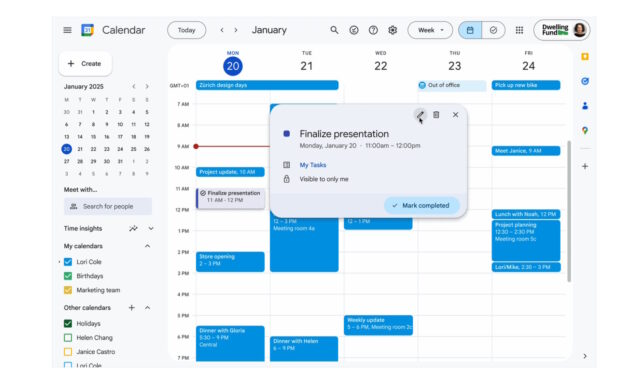
Sometimes, it is small changes that make a big difference, and this is something Google has just demonstrated perfectly with a relatively minor tweak to Google Calendar. There has been some integration and interaction between Google Tasks and Google Calendar for a little while now, but the latest change is a really useful one.
Users of Google Calendar now have the option to include entries for a Task in their Calendar. Put another way, Google now lets you set aside time in your Calendar to spend working on a Task.
This small-but-useful change is summed up neatly in the title of the announcement from Google: “Block off time to work on a task in Calendar”.
Going into a little more detail about how things work, Google explains:
Users can now easily block off time on their calendar to work on a specific task. On your calendar, select an empty slot > click task. From here, you can add the relevant task and description, and customize details like visibility and do not disturb settings. Now you can work on a specific task without any disruptions. You'll also see the task on your task list and get reminded until the task is completed
There is no need to take any action to gain access to this new capability as it is not hidden behind as setting. However, there is a rollout schedule to keep in mind:
- Rapid Release domains: Extended rollout (more than 15 days for feature visibility) starting on November 6, 2025
- Scheduled Release domains: Gradual rollout (up to 15 days for feature visibility) starting on December 1, 2025
Once the feature hits your account, it can be accessed in Google Calendar on the web, as well as on Android and iOS devices. Google provides the following quick guide to getting started online:
Create a task in Calendar
Important: Only work or school accounts can use the "Do not disturb" and "Automatically decline meetings" options.
- On your computer, open Google Calendar.
- On your calendar, select an option:
- Click an empty slot.
- At the top left, click Create.
- Click Task.
- Update your task settings.
- Click Save.
Tip: To find a list of all tasks from the last 365 days, at the top of your calendar, click Pending tasks.
Create a task from Tasks in Calendar
- On your computer, select an option:
- Open Tasks in Calendar.
- At the top right, click Tasks .
- Click Create.
- Enter your task details.
- Click Save.
More help and tips are available in this support document.
