Our gift to you: O&O Defrag 12 Professional, but today only so hurry!

Would you like your PC to be faster? A high-end industrial-strength defrag tool could be just what you need to give it an extra performance boost. And while these normally aren’t cheap, our Downloadcrew Giveaway site is today (up until 23:59, Central European Time, December 23rd) giving away the excellent O&O Defrag 12 Professional Edition, normally $29, for nothing at all.
If you like an easy life then O&O Defrag 12 is the perfect defrag tool to have installed. It can monitor your drive’s condition in the background, automatically defragmenting your drive as soon as it spots any problems, so your hard drive is always running at peak performance. And setting this up is as straightforward as running a simple wizard.
When corporate PCs fail, troubleshoot with O&O BlueCon 9

It’s annoying when a personal PC won’t start, and you can’t get online or check your emails. When a corporate PC fails, though, the consequences are often much worse. Employees can’t do their jobs, customers may be impacted, and in some cases there could be knock-on effects right across the business. It’s vital to get the problem solved immediately, then -- and O&O Software’s BlueCon 9, released this week, could be just the tool to help.
The program comes in the form of a bootable Windows PE-based recovery environment. Launch this from a CD or USB flash drive and you’ll find a familiar Windows desktop, which has been enhanced by a host of troubleshooting and diagnostic tools.
Auslogics Disk Defrag Professional 4 preview
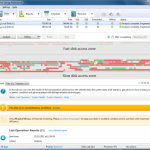
When you’re looking to optimize a PC’s performance, then defragmenting its hard drive and reorganizing the file layout is generally a very good place to start: it’s easy to do, typically delivers great results, and doesn’t have to cost you anything as there are plenty of excellent freeware defrag utilities around.
Auslogics Disk Defrag 3, for instance, has always been one of our favorite PC freebies. A clean interface makes it easy to use, defragging is fast and the program can rearrange your files to noticeably improve performance. It’s a great product, so when we heard the company would enhance it to produce a commercial version, Disk Defrag Professional 4 ($29.95), we were very interested to see exactly what features might be added.
Be among the first to get Paragon Backup & Recovery 2012 Free
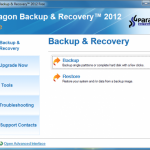
Paragon Software has debuted the latest version of its excellent free-for-personal-use drive imaging tool, Backup & Recovery 2012 Free. The program is essentially a maintenance release, but there is one immediately obvious addition in the Express Launcher, a front-end menu which enables you to launch Backup & Recovery’s easy-to-use backup or restore wizards with a click.
Other minor interface reorganizations help to further improve ease of use. And the program uses the very latest version of Paragon’s core backup engine, so you’ll benefit from any bug fixes and performance tweaks taat have been applied over the last year.
Line95 is simple, retro and addictive
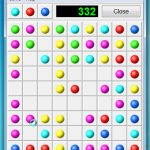
As we wrote last week, you don’t need flashy graphics to create a great game: there’s plenty of retro entertainment to be had from the ideas behind old classics like Command & Conquer and the X-Com series.
If you prefer something even simpler, though, it’s a good idea to install Lines95. The Color Lines-based game may look about as visually exciting as the old Windows Minesweeper, but it gets everything else right, being simple to learn, yet with real strategic depth that could take a very long time to master.
Comodo Internet Security 5.9 offers faster scanning, little else new

Comodo Internet Security has been upgraded to version 5.9, in what the company unexcitingly calls a “minor maintenance release”. Don’t fall asleep just yet, though. It may not be packed with new features, but this build does have a few very interesting additions.
Top of list is the new Smart Scan, which the company claims is “one of the smartest quick scans in the world”. And it proved very speedy on our test system, scanning more than 41,000 objects in a mere 83 seconds. Time will tell how useful this really is -- not scanning things is easy, making sure you can still identify all malware is the real problem -- but the new technology is off to a good start.
Use JetClean to improve your PC's health

As we mentioned yesterday, utilities developer BlueSprig has just released JetBoost 1.0, a free PC speedup tool designed to optimize your PC by closing down unnecessary processes. If this doesn’t have enough optimization power for your needs, though, you could alternatively try the company’s new JetClean, a suite of tools with many more cleaning and repair options.
There’s a module to clean your Registry, for instance. A “Windows Clean” tool helps to free up hard drive space by locating and deleting leftover temporary files; an “Apps Clean” tool maintains your privacy by deleting your online, Windows and application histories; and the Shortcuts Clean module finds and deletes broken shortcuts.
Protect your personal info with Identity Finder

User names, passwords, credit card numbers, personal details: your PC may contain all kinds of personal data, easily accessible to malware or anyone with physical access to the system. You know this already, of course, which is why you probably protect your system with a firewall, antivirus package, maybe an encryption tool and more.
But what you maybe don’t know for sure is exactly how much data might be exposed on your system, should an attacker actually be able to penetrate your defences. And that’s where Identity Finder comes in. Tell the free version of the program to scan your system and it will immediately identify any passwords that might be stored by your browsers, for instance. You can then selectively delete all or just the most sensitive of these, and perhaps turn off password storage entirely if it seems too risky.
Make Windows run faster with JetBoost
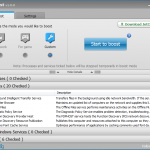
Utilities developer BlueSprig has released the first full version of JetBoost, its free PC speedup tool, which aims to optimize system performance by temporarily closing down unnecessary processes. And while this kind of application can get a little complicated, JetBoost’s emphasis is on simplicity, with the program doing its job in just a click or two (although if you’d like to take control, then you can get more involved in exactly how JetBoost works).
At its most basic, then, you can use the program just by choosing whether you’d like to optimize your system for a work-related application, or a game, before clicking the “Start to boost” button. JetBoost will then close down surplus Windows services, clear the clipboard, activate the High Performance power plan and apply a few other tricks to free up system resources. You can run your game (or whatever) to take advantage of this, clicking the “Stop” button when you’re done to restore all your services and settings and carry on where you left off.
Join CyberLink PhotoDirector 3 beta, get MediaShow 5 free

Most companies seem to think that offering beta versions for free is sufficient reward to encourage people to try them. CyberLink, it seems, have a different view. Or maybe they’re just being seasonally generous. Whatever the reason, if you participate in the beta program for their digital photo workflow tool, PhotoDirector 3, then you could not only receive a free copy of their media manager MediaShow 5, but you’ll also have a chance to win a shiny new Nikon D3100 DSLR camera, and could even receive a copy of the finished PhotoDirector 3 on its final release.
If you’re unfamiliar with PhotoDirector, then the current version provides an easy way to manage your images in libraries, tag them, search for the shots you need and apply a range of corrective options. And PhotoDirector 3 extends the program’s repertoire further by adding a number of very useful high-end editing tools.
NoVirusThanks makes four commercial PC utilities available free

Italian security vendor NoVirusThanks has just made four of its previously commercial 32-bit system monitoring tools available as freeware. And while there’s nothing here to compete with the troubleshooting power of, say, Sysinternals Process Monitor, the new freebies are lightweight, portable and (for the most part) very easy to use.
Have you ever wondered what files an installation program has added to your system, for instance? The File Extension Monitor makes it very easy to find out. Simply launch the program, and it’ll run in the background, logging files as they’re created, along with the date and time, and the process that created them.
Get back to basic (and really fun) gameplay with retro-style OpenRA and UFO:AI

Many modern games are all about the graphics, with the developers exploiting the very latest engines and technologies to deliver some truly cinematic experiences. Get past the eye candy, though, and there’s not always a great deal left. So if you place a higher value on compelling gameplay, then you might find considerably more entertainment in a retro-style project, something that’s based on interesting ideas rather than just pretty pixels.
OpenRA, for instance, is an open-source implementation of the Red Alert engine, which right now supports classic Westwood games like Command & Conquer and Command & Conquer: Red Alert. These aren’t clones of the originals, rather they’re what the developers call “reimaginings”, with “improved and rebalanced gameplay”.
Easily save text from Windows control boxes and folder trees
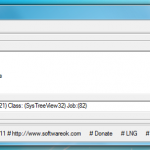
It’s often useful to be able to grab some of the information contained in an application window. If you need to share a complex error message with someone else, say, then being able to copy it immediately to the clipboard will save time and avoid the potential confusion that might arise if you make a typo or two while manually reentering it somewhere else.
But there’s a problem: in many cases text is presented in a way that makes it very hard to extract and use elsewhere. If you want to make a note of all 100 languages supported by a program, say, there’s no standard right-click option that will extract it from a listbox and copy raw text to the clipboard. And so under normal circumstances you’ll have to manually read and retype the information yourself.
Make Windows Clock keep time your way

The standard Windows desktop clock doesn’t exactly come with many configuration options: you can set the date and time, and add a couple of extra clocks for other time zones, but that’s about it. If you need a little more versatility, then, you’ll have to look for some third-party help. And there are few options quite as configurable as DS Clock.
Initially, for instance, the program will display both the date and time in the top right-hand corner of your desktop, but you can configure this to show whatever you like. You can choose from multiple date and time formats; add the time in selected time zones; select custom separators and more, creating a format string that defines exactly what you’d like to see.
Google releases Chrome 16 -- get it now!

Google has announced the release of Chrome 16.0.912.63 to the Stable Channel for Windows, Mac, Linux and Chrome Frame. And as you may know if you’ve been following beta developments, this release includes one particularly interesting new feature in the ability to create multiple profiles for a single instance of Chrome.
If others use your copy of Chrome, you’ll probably already know just how important this can be. Because right now, sure, Chrome is great at syncing your bookmarks, extensions, history and so on across all your other devices. But if someone adds their own bookmarks or extensions then they’ll be synced as well, which probably isn’t what you want at all.
© 1998-2025 BetaNews, Inc. All Rights Reserved. Privacy Policy - Cookie Policy.